- Contents
Interaction Process Automation Designer Help
String
This is a standard text string or a custom series of alphabetical, numerical, and symbolic characters. Its size is limited only by available system resources.
To add a string variable:
-
In the Processes list, double-click the Variables container in your process.
IPA Designer displays the Variables workspace in the center pane. -
Right-click a blank area of the Variables workspace, point to Add, and click String in the shortcut menu.
IPA Designer displays the Add Variable dialog box (see figure).
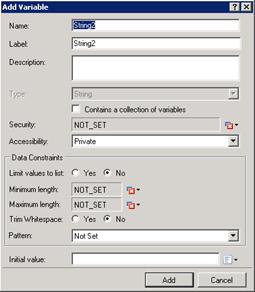
-
Enter basic information about the variable:
-
In the Name text box, type the name of the variable. The variable name must begin with a letter.
-
In the Label text box, type the label to identify the variable on work item pages.
-
In the Description text box, type a brief description of the variable.
-
If you want to create the variable as a collection (see the section on Collections of Variables), select the check box labeled Contains a collection of variables. Note that if you select this check box, the Initial Value box at the bottom of the dialog adds a Collection icon.
-
-
Select the variable's security and accessibility settings:
-
In the Security list box, expand the list box to select from a list of security specifications previously created in Interaction Administrator.
-
In the Accessibility list, either accept the default accessibility value of Private or expand the list box to select from the list of accessibility settings.
-
-
(Optional) To limit the variable's possible values to a specific list:
Note: String values in the list are case-sensitive. Therefore, JOE and Joe are different values.
-
-
Click the Yes radio button after the label Limit values to list. IPA Designer displays an Available Values text box (see figure).

-
Click the Collection
 icon at the right end of the text box. IPA Designer displays the Edit String Collection dialog box (see figure).
icon at the right end of the text box. IPA Designer displays the Edit String Collection dialog box (see figure).
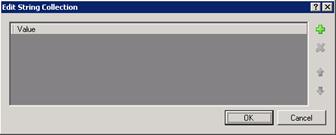
-
Click Plus
 to add a row to the list. Double-click the row, type a text string to add, then press Enter.
to add a row to the list. Double-click the row, type a text string to add, then press Enter. -
Repeat (c) to add more text strings as needed.
-
Click OK to return to the Add Variable dialog box.
-
Note: If you limit the text string's values to a list, you cannot set minimum or maximum lengths for the text string. In addition, you must set an initial value that appears in the list.
-
(Optional) To set a minimum or maximum length, type the desired length(s) into the Minimum length or Maximum length text boxes.
-
(Optional) To delete spaces at the right end of the string, select the Trim Whitespace check box.
-
(Optional) To add a pattern for basic error checking, follow the steps in Pattern Matching with String Variables.
-
(Optional) If you want to set an initial value for the text string, type it in the Initial value text box. If you made the variable a collection, click the Collection
 icon and add items to the collection.
icon and add items to the collection. -
Click Add.
IPA Designer adds your new variable to the variable list in the Variables workspace.
Properties of String Variables
|
Property |
Description |
|
Name |
The name by which you refer to the variable in your process. The name must begin with a letter or underscore (_). It can contain digits (0 to 9), but cannot contain any other characters, including spaces or punctuation. Best practice: If the name consists of multiple words, begin the first word with an upper-case letter and begin other words with uppercase letters. |
|
Label |
The label that identifies the variable on work item pages. |
|
Description |
A brief description of the variable and its purpose, sufficient to explain the variable to someone who knows nothing about why it was created. |
|
Collection |
Indicates whether or not the variable is a collection of values. |
|
Security |
A list of users or workgroups allowed to see the value of the variable. In Interaction Administrator, create security specification groups to include users and workgroups that can see particular data items. In IPA Designer, each variable's Security Specification property has a list box with in which the designer can choose from the Interaction Administrator groups available for that variable. For more information, see the IPA Technical Reference. |
|
Accessibility |
How the process can use the variable. For more information, see Variable Accessibility. |
|
Limit values to list |
Indicates whether or not the user can only enter strings on a specific list. |
|
Minimum Length |
The minimum number of characters that the variable can hold. |
|
Maximum Length |
The maximum number of characters that the variable can hold. |
|
Trim Whitespace |
A yes/no value that shows whether or not IPA should trim off any spaces at the right end of the text string. |
|
Initial Value |
The value of the variable when the process starts. By default, this value is "" (an empty string). Note that an empty string is different from a string with a value of NOT SET. |





