- Contents
Interaction Process Automation Designer Help
Update Variables
Assigns values to process variables and/or other variables specified by the process designer.
Note: If a work item collects data using data-bound controls such as edit boxes or radio buttons, the process will automatically copy the data from those controls into their corresponding variables when the user clicks OK. You only need to use an Update Variables action if you need to set values at other times.
To add this action to a task:
-
Drag the action from the Toolbox to the desired location in the workspace.
IPA Designer displays the Edit Update Variables dialog box (see figure).
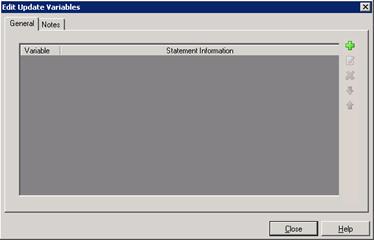
-
To add a variable to update, click the green plus
 icon at the top right of the variables list.
icon at the top right of the variables list.
IPA Designer displays the Update Variable dialog box. -
In the Variable list, click the variable to update.
IPA Designer selects the variable. The Operation list box shows Assign Value. -
Click the down arrow button at the right end of the Value box (see figure) and select how to get the value to assign:
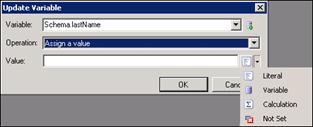
-
To type a value into the Value text box, click Literal.
-
To get the value from another variable, click Variable.
-
To calculate the value, click Calculation.
-
Click OK.
IPA Designer adds the variable to the list. The Statement Information column shows the value that the Update Variables action will assign to the variable.





