- Contents
Interaction Process Automation Designer Help
Send Work Item To Workgroup
Sends a work item (form) to a workgroup for completion by a member of that workgroup.
To add this action to a task:
-
Drag the action from the Toolbox to the desired location in the workspace.
IPA Designer displays the Send Work Item to Workgroup dialog box (see figure).
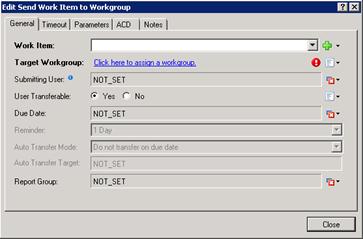
-
Add information to the General tab:
-
Expand the Work Item list box and click the name of the work item to send. You can also click the Add
 button to create a new work item "on the fly."
button to create a new work item "on the fly." -
Click the link Click here to assign a workgroup. In the Lookup dialog, locate and select the desired user, then click Assign. Alternatively, you can use the Value list box to enter a variable or calculation.
-
To select a variable to contain the Submitting User, click the arrow at the right end of the row to display the Value list box. Select a variable for the submitting user.
-
To specify if the work item is transferable, select the wanted radio button. If appropriate, add a literal, variable, or calculation to set the value of Is_Transferable.
-
To set the Due Date, expand the menu at the right end of the Due Date line to display the Value list box. Select a variable or enter a calculation for the date.
-
To set a reminder, expand the Reminder list box and select the amount of time prior to the due date that the process should remind the user.
-
If appropriate, expand the Auto Transfer Mode list box and select a value, then select the Auto Transfer Target.
-
To set the Report Group, expand the menu at the right end of the Report Group line to display the Value list box. Enter a literal value, select a variable, or enter a calculation for the group.
-
-
To view parameters or add notes:
-
Display the Parameters tab.
-
Display the Notes tab and click inside the text box to type notes.
-
-
To set skill requirements:
-
Display the Skills tab (see figure).
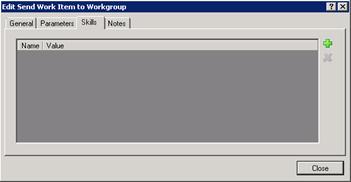
-
Click the green plus (
 ) icon to add skills and minimum proficiency levels for selecting members of the workgroup to handle the work item.
) icon to add skills and minimum proficiency levels for selecting members of the workgroup to handle the work item.
-
-
Click Close.
Note: In order to view or work with skills, you need the appropriate access privileges. Contact your administrator for more information.





