- Contents
Interaction Supervisor Help
Agent Overview view
Summary
The Agent Overview summarizes Agent Statistics of several agents in one or more workgroups. Statistics can be expanded to show activity in each workgroup the agent participates in.
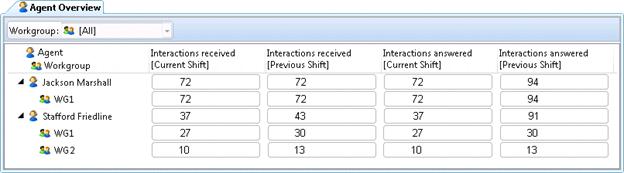
Add this view
-
Logon to IC Business Manager if you have not done so already.
-
Select an existing workspace from the Workspaces tab, or create a new workspace to host the view.
-
Select New > View from the File menu. The Create New View dialog appears, listing views by category or product. Licensing and station rights determine the availability of selections.
-
Select Categories from the Group By drop list.
-
Select the Agents and Workgroups view category.
-
Select Agent Overview from the list of views. Click OK. Select one workgroup, or select [All] to include all workgroups.
-
Click Next. Use the Agent Selection dialog to select agents to include in the view.
-
Click Next. Use the Interval and Queue Statistic Selection dialog to select time intervals and statistics to include in the view.
-
Click Finish.
Add or remove Agents from view
-
Right-click in the view to display its shortcut menu.
-
Choose Add/Remove agents…
-
Use the Agent Selection dialog to select agents to include in the view. Click OK.
Add or remove Statistics from view
-
Right-click in the view to display its shortcut menu.
-
Choose Add/Remove statistics…
-
Use the Interval and Queue Statistic Selection dialog to select which time intervals and statistics appear in the view. Click OK.
Remove a single Agent
-
Right-click the row corresponding to the agent.
-
Choose Remove > Remove agent row from the shortcut menu.
Remove a single Statistic
-
Right-click the column corresponding to the statistic.
-
Choose Remove > Remove statistic from the shortcut menu.
Display Help for a statistic
-
Right-click the statistic to display the shortcut menu.
-
Select Help. The description of the statistic appears in the Statistic Help dialog.
Set Alerts
See Manage Alerts.





