- Contents
Log Viewer Help
String Match
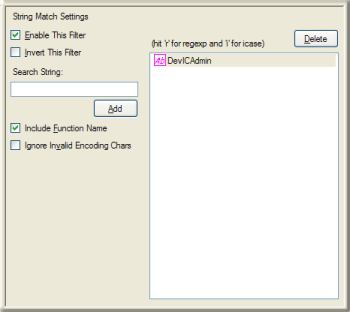
A string match looks for entries that contain a literal string of characters.
To configure a string match:
-
Type a string in the Search String box.
-
Click Add.
User interface options
Enable This Filter checkbox
This check box is selected by default, which causes this filter criteria to be evaluated when the filter is applied. Uncheck this option to temporarily exclude this criteria when the filter is applied.
Invert This Filter checkbox
To invert the filter result, check this box. The filter will select all entries that do not match the criterion.
Search String field
Type the text to search for, or a regular expression in this field. Press Add. Then type "r" or "i" to indicate whether the text is a regular expression, or a simple string search. Pressing "i" works like a toggle switch to indicate whether the search should be case-sensitive. An icon next to the string indicates your string processing preference:
|
|
case-sensitive search |
|
|
ignore case |
|
|
evaluate text as a regular expression |
Add button
Adds the contents of the Search String field to the String list box. A single String Match can look for any number of strings in the file.
Include Function Name checkbox
This checkbox determines whether Function Names are evaluated. The default is true.
Ignore Invalid Encoding Chars checkbox
Trace statements sometimes accidentally contain ASCII strings that are not always legal UTF-8, especially in multi-byte Japanese languages. When this option is checked, log message that contain an illegal UTF-8 byte sequence are considered to be corrupt and will never match anything.
Delete button
Press this button to remove the entry selected in the String list box.
String list box
This box lists all strings that you have defined, and uses the icons discussed above to indicate string processing preferences.
OK button
Closes the Filter Configuration dialog and applies the filter.
Cancel button
Closes the dialog, but does not change filter settings.
Related Topics








