- Contents
Salesforce Object Routing Server
Download and install the Salesforce Object Routing Server
Setup Process
SORS is released as a compressed zip file that contains an application bin directory (bin), a dashboard directory containing webpage file (.html), scripts directory containing installation/uninstallation scripts, certificates directory (TrustedCertificate.cer for SSL communication between SORS and CIC server) and a PowerShell script file (.ps). The PowerShell script installs the required modules such as node.js, NPM and node-windows NPM module.
Prerequisite:
-
CIC Server Feature Licensing: Customer should have feature license I3_FEATURE_SORB for their CIC server.
-
SORS will not work without this feature license.
-
Install Node.js (version 18) on the CIC server before installing SORS server offline.
-
SORS is able to run behind organization proxy. (You need to enable Windows Proxy setting for this to work)
How to rollback to the previous Node.js version?
When SORS 1.1.9 is installed, Node.js 18.10.0 will be installed on the system if the installed Node.js version is lesser than 18.10.0 or there is no Node.js installed on the machine. To revert back to the previous Node.js version, you must manually uninstall Node.js 18.10.0 and install the required Node.js version.
Run service with PowerShell script
The PowerShell script is used to install or uninstall the SORS as a Windows service. The same script is also used for controlling the service.
-
Go to the Utilities and Downloads page.
-
Click the Salesforce Object Routing Server download link.
Result: SF Object Routing Server.zip automatically downloads.
Note: Downloading requires an OKTA logon.
-
Extract the SORS zip file. Keep all the content in a directory named as tenant/organization name.
Folder structure should be like this example where Genesys is the tenant/organization name.
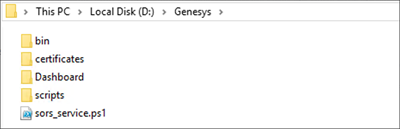
-
Open the PowerShell terminal with administrator privilege. Go to the extracted directory/folder and run the following command.
.\sors_service.ps1 install
Note: After installation is done, proxy settings are enabled and Windows login credentials are used. Automatically application displays Windows username, you need to type the password manually to install SORS service.
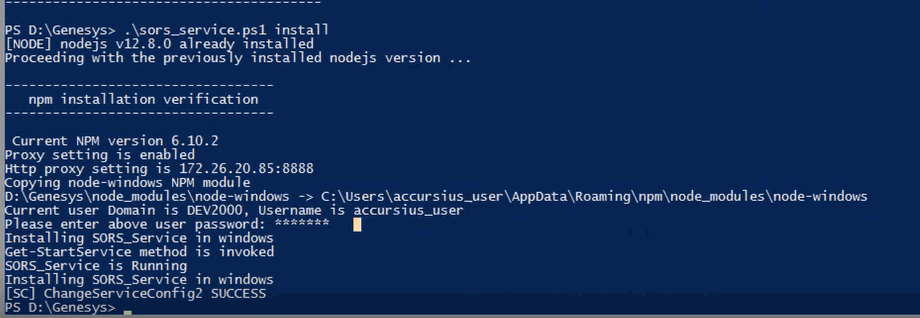
-
While installing the SORS service, it will configure the user account and password in the SORS_service properties dialog box.
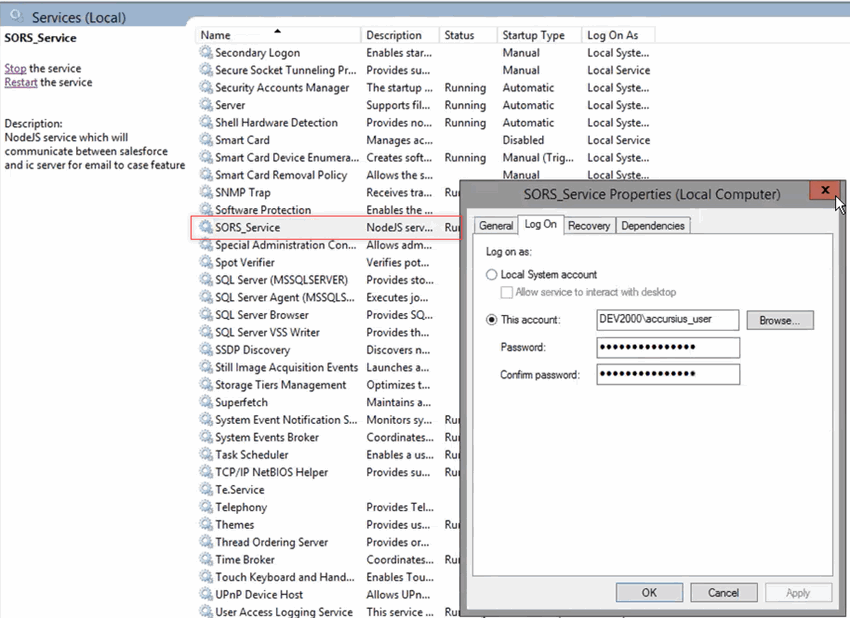
The install command checks all the prerequisites (nodejs, npm, pm2, node-windows node module, and others) and installs them automatically, if required. This command also installs SORS as a Windows service.
Note: Use a Windows service account or the default admin account to run the script. The install script installs the node-windows module to the AppData directory for the user account that runs the install script. The service could stop functioning if the user account is removed from the system and this directory is deleted.
For the first time when you install SORS service on your computer, if you get OpenService Failed 1061 error then run .\sors_service.ps1 start command.
- When the install finishes, the service should start automatically. Check the SORS_Service status in Windows Services and start it manually.
Commands for controlling the SORS service
| Start the SORS service | .\sors_service.ps1 start |
| Stop the SORS service | .\sors_service.ps1 stop |
| Uninstall the SORS service | .\sors_service.ps1 uninstall |
| Version of the SORS service | .\sors_service.ps1 version |
| Removes all Credential details in the SORS service | .\sors_service.ps1 clear-credentials |
Note: Ignore the unlink errors while uninstalling the SORS service.
-
After you start the service, input your credentials to finish the setup. See the instructions in Authentication.
- The
SORS_Service appears in the services like this:

-
To check the status of the SORS Windows service and verify that the prerequisites are installed, run this command:
.\sors_service.ps1 status
How to install SORS in the Switchover pair?
It is recommended to upgrade the SORS on one server and make sure that SORS functionality is working fine before upgrading the SORS on the other server to save time.