- Contents
- Index
Interaction Attendant Help
What's New in Interaction Attendant
The following changes and enhancements were introduced in Interaction Attendant.
2018 R5
- Updated queue repeat description in Repeat a Sequence of queue operations topic.
- Updated description of Seconds to wait before switching to Auto-Attendant Processing option in the Call Processing Style Dialog topic.
2018 R4
-
Updated Logical transfer topic to include note about using a Logical Transfer in an Expression Case.
2018 R3
-
Added information about average queue length to Data about a particular workgroup (ACD or Custom) topic.
-
Updated Disposition Interaction Dialer Call topic to add information about the disposition timer associated with the Dialer Call Completed node.
2018 R2
-
Update with rebranded terminology and screen captures.
-
Updated Other Tools topic to indicate that functionality for Parse Name Pair Attributes option has been deprecated.
2018 R1
-
Rebranded to apply Genesys terminology. Updated copyright and trademark information.
2017 R3
-
Minor updates to Email-Disconnect topics.
-
Updated Remotely Activate an Unplanned Schedule topic to require Modify permissions instead of Administrator rights.
2015R1
-
Updated documentation to reflect changes required in the transition from version 4.0 SU# to CIC 2015 R1, such as updates to product version numbers, system requirements, installation procedures, references to PureConnect Product Information site URLs, and copyright and trademark information.
-
Added a warning about ACD Server functionality when updating skills in an in-queue interaction. When you update skills in an in-queue call, Interaction Attendant temporarily removes the interaction from the workgroup queue when updating the ACD skills. The interaction is reprocessed when Attendant returns it to the queue, and resets any existing ACD statistics such as Queue Timeout and the interaction's position in queue. For more information about updating skills and ACD behavior, see Add and Remove Skills from an In-Queue Call.
IC 4.0 SU4
-
Speech Recognition is now available for inbound call profiles, schedules, menus, and operations. You can set up and configure speech recognition to offer callers the ability to navigate the IVR by verbally communicating their choices instead of (or in addition to) using a keypad to enter choices numerically. If you have appropriate rights, you can customize default settings, configured by your administrator, such as minimum confidence levels, timeouts, audio prompts played to the caller if the speech engine cannot determine the caller’s selection, manage custom attributes, and record notes about configuration settings and changes. You can also set up custom keywords and phrases a caller might use to verbally indicate the location to which they want to transfer. You enable speech recognition at the profile level, customize settings at the schedule or menu level, and define keywords and phrases at the inbound call operations level. For more information or to get started, see Speech Recognition Overview and Working with Speech Recognition.
-
Timezone drop-down lists are available in custom inbound call schedules, custom operator schedules, and custom email schedules. Use the Timezone drop-down list to optionally configure a timezone setting. The IC server uses the setting you select to determine actual opening hours for this queue, based on the offset between the IC server and the opening hours/timezone. The timezone setting should be optionally and by default it should use the server time.
IC 4.0 SU3
-
When you create a logical expression based upon data about the current call, you can create comparison operators for call routing attributes such as ANI, DNIS, trunk line, or call attributes, and compare against a value entered numerically or as a string . Prior to IC 4.0 SU 3, you could only use a string value. For more information, see Data about the current call.
-
The Queue Update Skills action adds the ability to modify skill requirements while a call is in-queue. In previous releases, you could only assign skill requirements to an interaction from the Advanced Workgroup Settings dialog within a Workgroup Transfer. To modify those skills, the call had to be moved to another queue, or re-queued within the same workgroup transfer, causing the call to be counted as queueing twice. In IC 4.0 SU 3, add the Queue Update Skills action as an in-queue action under a workgroup transfer. This action is called after a certain amount of time and allows you to add or remove skills without transferring the call to a different queue. For more information, see Add and Remove Skills from an In-Queue Call.
-
In conjunction with the Queue Update Skills action, two new dynamic call attributes were added to Interaction Attendant:
-
Eic_AttDynamicSkillstoAdd. This attribute contains a list of skills that can be added to an in-queue interaction.
-
Eic_AttDynamicSkillsToRemove. This attribute contains a list of skills that can be removed from an in-queue interaction.
-
-
Dynamic routing enhancements allow the option to transfer interactions to the voice mailbox of a user or workgroup as specified by interaction attributes. Use the Set Attribute feature to define characteristics for the desired attribute. For more information, see Transfer to Voicemail.
-
Eic_AttDynamicUserVmail. This attribute contains the user selected for voicemail transfer. The voice mailbox of the user defined in this interaction attribute becomes the destination for the voicemail.
-
Eic_AttDynamicWorkgroupVmail. This attribute contains the workgroup to use for the voicemail transfer. The voice mailbox of the workgroup defined in this interaction attribute becomes the destination for the voicemail.
-
-
The rights required to use Interaction Attendant are configured outside Interaction Attendant, in Interaction Administrator. The process of assigning these rights changed in Interaction Administrator, and the Rights required to use Attendant was updated to reflect the new process.
-
In the Play Info node, when you define an audio file attribute in the Play Info Sequence Entry dialog, depending on whether you select Text or Date in the Attribute Format Field, you can enter the Date Time attribute in different forms. For more information, see Play Info.
-
The Add additional tools to the Tool list box directs the user to create a text file and name it OtherTools.IAT to add additional tools. However, this file already exists in the Resources folder. The user should add new tools to this existing file rather than creating a new file.
-
If you have a media server installed with a configured audio source, you can now direct the Audio Playback form and the Queue Audio form to play audio from an external source; for example, an internet radio station, iPod, or CD player. Interaction Attendant will play audio from a file or audio source to a user in the IVR. These external audio sources must be defined and configured in Interaction Administrator before you can select them in the Play Audio node or the Queue Audio node. For more information, see Play Audio or Play a Message to the caller.
-
If you add a Callback node as part of queue operations, you can configure a prompt to inform the caller that the system successfully processed and scheduled the callback. An Announce Callback Scheduled frame within the Request Callback node provides controls for setting the callback announcement. This frame only appears in an in-queue menu, and gives the caller confirmation that an agent is scheduled to return the call. The caller can disconnect the interaction, rather than continuing to wait for an available agent. For more information, see Callback Request.
-
You can now place the Caller Data Entry node within an in-queue menu. When you also add a Request Callback node to the in-queue menu, you can configuring the Caller Data Entry node's Action When Finished frame to jump to the Request Callback node, and set the Request Callback node's Callback Number frame to the appropriate Caller Data Entry node listed in the in-queue menu. This configuration lets the caller enter a specific telephone number during a callback request, and Interaction Attendant will pull that number from the Caller Data Entry node when processing the callback request. For more information, see Caller Data Entry and Callback Request.
IC 4.0 SU2
-
Added a new feature, Add Inbound IVR Surveys to a Profile, which details how to create an on-demand survey, such as employee satisfaction requests and mandatory health management surveys, in Interaction Feedback and initiate it within an Interaction Attendant profile.
-
Enable IVR Reporting was added to all operations for email configuration profiles. This option determines whether or not reporting data will be collected when control passes through this node. Several IVR Reports summarize this information. IVR Reporting is disabled by default. Enable it to capture the date, time and duration of time that the email remained in the node and its children. This option is hidden when Attendant is connected to a server that does not have reporting installed. For more information about this feature, see IVR Reporting Option.
-
The right to create a new profile is configured in Interaction Administrator, and they can be assigned at the Default User, Role, User, or Workgroups level. Create profile rights are managed on the Security tab in Interaction Administrator. This tab allows the Administrator to grant a user the rights to create inbound, outbound, operator, and email profiles. In Interaction Attendant, if the New Profile button on the toolbar is greyed out, or the New Profile option located in the Insert menu is unavailable, you do not have the appropriate rights to create a new profile.
If you have the appropriate rights to create a new profile, Interaction Attendant also automatically grants you the rights to modify that profile. This feature allows you to edit any profile you create. For more information, about appropriate rights to create a new profile, see Custom Inbound Call Profile, Custom Outbound Call Profile, Custom Operator Profile, Email Custom Profile, Rights required to use Attendant, Access Right Examples, or contact your administrator.
-
You can now Configure Selection Nodes and Configure Expression Cases for e-mail interactions as well as calls.
-
Reason and finish codes have been replaced by wrap-up codes and wrap-up categories. See Disposition Interaction Dialer Call.
IC 4.0 SU 1
-
Updated the Modify CustomSubroutineInitiatorRouter.ihd topic to reflect handler changes in Interaction Designer.