- Contents
Interaction Connect Help
Log On to the Social Media Account
To complete the process of deploying Social Engagement in the Genesys Cloud, you must log on to a corporate Social Media Account on the Genesys Hub. This is an overall account that contains all the platform accounts like Facebook, Twitter, and WhatsApp. This account enables the IC server to communicate with the Genesys Hub.
Note: Open a ticket in your support portal with Customer Care to request a Social Media Processor in Genesys Cloud and a PureConnect Social Media account. Customer Care will provide the necessary information for this part of the configuration. See Managing Social Media for licensing requirements.
-
Expand the Social Media Account section of the Social Media view.
-
Enter your Social Media Account email address. This is where you receive notices and other information from the Genesys Hub.
-
Supply the password for the Social Media Account. (This is not the email account password.)
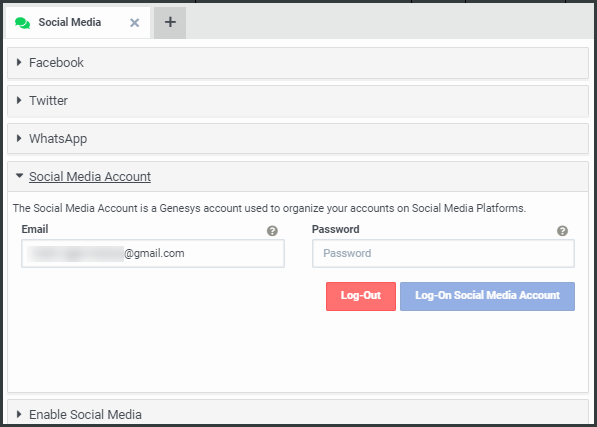
- Click Log On Social Media Account.
Note: After you log on to your company's Social Media Account, the next step in the configuration process is to configure the necessary Facebook, Twitter, and WhatsApp channels to receive and direct customer message to the appropriate workgroup.
Related Topics