- Contents
Interaction Connect Help
Transfer a Call Without Consulting the Recipient
Transferring a call without speaking to the intended recipient is called a blind transfer. Use a blind transfer if you do not need to speak with the recipient before transferring an interaction. If the intended recipient does not answer, the call is sent to the recipient’s voice mail.
To blind transfer from My Interactions or other call queue:
-
Inform the caller that he or she is going to be transferred.
-
Do one of the following:
-
-
On the Queue Control toolbar, click the Transfer button.
-
Right-click the interaction and choose Transfer from the menu that appears.
-
Result: The Transfer dialog box appears.
-
In the Transfer To: text box, type all of part of the recipient’s name or number.
Result: A drop-down list of choices appears.
Tip: If the drop-down list does not contain the recipient you expected, check the search criteria selected in the Options drop-down list and adjust them if necessary.
-
From the drop-down list, do one of the following:
-
-
Select "Dial [your entry] as Digits" to convert a text entry into numbers.
-
Select the appropriate name and associated extension number.
-
Result: If the intended recipient is a CIC user, status information for the selected CIC user appears. It shows whether the transfer recipient is logged onto a CIC client and is able to accept the transferred call. This can help you decide what kind of call transfer to use.
-
Click the Transfer button.
Result: The transferred call disappears from My Interactions or other queue and is routed to the selected recipient.
Related Topics