- Contents
Interaction Desktop Help
Send a Text Message to a Tracker Contact
Requirements: The Add Tracker Contact menu option is available only if you have the appropriate Tracker license. For more information, see Tracker Licensing. For information about more prerequisites for using the Short Message Service feature, see Working with Text Messages.
You can send a text message to one or more selected Tracker contacts who have mobile phone numbers (interaction address type is Mobile.)
To send a text message to a selected Tracker contact:
-
In the Send Text Message dialog box, click Add.
Result: A drop-down menu of addressing options appears.
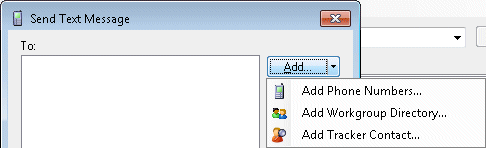
- Select Add Tracker Contact.
Result: The Find Contact wizard appears.
![]()
-
Enter your search criteria and click Next.
Note: If you have Tracker Administrator user rights, you have the right to search Private Tracker databases. The Owner ID text box appears and you can enter the Owner ID for the appropriate database. Searching a private database is optional.
Tip: Click the More search options > link to specify additional search criteria, including address information and Tracker attributes.
Result: The Search Results page of the Find Contact Wizard appears. It lists all matching contacts.
![]()
-
In the Search Results page, do one of the following:
-
-
To address the text message select one or more of the contacts listed in the Search Results page, click Finish.
-
To refine your search, click <Back and enter more search criteria.
-
Related Topics