- Contents
Interaction Desktop Help
Send Text Message Dialog Box
Requirements: For information about the prerequisites for using the Short Message Service feature, see Working with Text Messages.
The Send Text Message dialog box appears when you compose a text message.
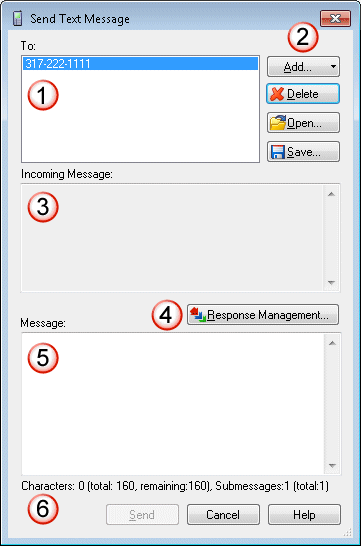
Some important features in this dialog box include:
|
1 |
The To text box contains the list of phone numbers to which this text message is addressed. Note: If you use the directory shortcut menu to send a text message, then the mobile number for the contact appears in this address list automatically. For more information, see Send Text Message shortcut menu option. |
|
2 |
Use the Add, Delete, Open, and Save buttons to address a text message and also to manage lists of phone numbers that you use often for text messages.
|
|
3 |
If you are replying to a text message, the Incoming Message text box displays past text messages related to the phone number associated with the incoming text message. |
|
4 |
To insert a pre-defined response in your text message, click the Response Management button. For more information, see Working with Response Management and Use Response Management in a Text Message. |
|
5 |
Type your text message in the Message text box. |
|
6 |
This status bar enables you to track how many characters you have typed so far and how many remain of your character limit. The status line also shows number of sub messages you can use for the current text message. Sub messages enable you to send more than 160 characters in a single text message. Note: The information in this status bar can vary by country. The maximum number of characters and sub messages is configured in Interaction Administrator. Contact your CIC administrator if you have questions about your text message limits. |
Related Topics