- Contents
Interaction Desktop Help
Automatic Status Changer
Requirements: You need the Customize Client Security right to customize configuration settings in the CIC client.
Use the Automatic Status Changer to change your CIC status when your screen saver turns on or off or when your workstation is locked or unlocked. For example, Automatic Status Changer could set your status to "Available" when your screen saver turns off.
When Automatic Status Changer resets your status, it displays a desktop alert.
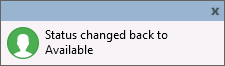
Special Circumstances
If the Automatic Status Changer doesn't change your status or your status is not what it set it to, Automatic Status Changer doesn't reset your status when you resume work. For example, Automatic Status Changer sets your status to Away From Desk when you lock your workstation. Then you use the TUI (Telephone User Interface) to set your status to Available, Forward. Automatic Status Changer does not change your status back to Away From Desk when you unlock your workstation.
If your status is already set to what the Automatic Status Changer would change it to when you resume work, it does not change your status.
Also, setting a user’s status requires a valid connection with the CIC server. If your server connection drops, the Automatic Status Changer does not change your status when the screen saver turns on or off or the workstation is locked or unlocked.
Warning: Do
not use the Automatic Status Changer if you set up Power
Options Properties in Control Panel to turn off your monitor after
a set amount of time. When the monitor’s power is turned off, the Automatic
Status Changer thinks the screen saver has turned off. It changes your
status back to either what it was before the screen saver started or to
a pre-defined status specified in the Automatic Status Changer dialog.
In the rare case that you run more than one type of CIC client at the same
time, do not enable Automatic Status Changer in both applications. For
example, running Interaction Desktop and Interaction Connect at the same
time is not a supported configuration. Enable Automatic Status Changer
in only one CIC client.
Configuring Automatic Status Changer
To configure the Automatic Status Changer:
-
In the Configuration dialog box, click the Auto Status Changer node.
-
Use the When to Change tab to enable or disable the auto status changer. The two options are:
Not at this time. I wish to disable the auto status changer.
Disable the Automatic Status Changer.
When my workstation locks or the screen saver starts.
Change user’s CIC status whenever the screen saver turns on or off or when the workstation locks or unlocks.
If this option is selected, screen saver activation or workstation locking is interpreted as you going away. If screen saver activation causes your CIC status to change, then stopping the screen saver sets your status back. Similarly, if the workstation locks and causes your CIC status to change, then unlocking the workstation resets your status.
-
If you enable the Automatic Status Changer, use the What to Change tab to determine what status is set when the screen saver turns on or off.
- In the What to do when I go away
section:
Set my status to:
Choose the status you want the Automatic Status Changer to set when your screen saver activates or your workstation locks. For example, your status can be set automatically to "Away from Desk."
Only change my status if my current status is in the Selected list
Select this check box for additional control over when the Automatic Status Changer changes your status if the screen saver activates or the workstation locks.
If checked, the Automatic Status Changer changes your status when the screen saver activates or the workstation locks only if your current status is in the Selected list.
Click a status in the Available list and then click the >> button to move it to the Selected list. Use the << button to move a status from the Selected list back to the Available list.
If cleared, the Automatic Status Changer always changes your status when the screen saver activates or the workstation locks. It changes your status to the status specified in the Set my status to drop-down list.
If my status is changed, set my status notes to:
If you want to have status notes set for the status to which you are changed, check this check box and enter the status notes in the text box provided.
Note: Status notes work on a per status basis. Status notes appear in the Status Notes column which can be displayed for CIC users. For example, both workgroup and the Company Directory can display Status Notes.) For more information, see Customize Columns.
- In the What to do when I come back section:
|
Set my status to what it was auto-changed from |
Select this radio button to change your status to what it was before the screen saver activated or the workstation locked. Note: The Automatic Status Changer does not change your status back to one you could not have selected and which was automatically set for you. For example, CIC could automatically set your status to "Follow Up" after you disconnect an ACD interaction. After a period of inactivity, the Automatic Status Changer sets your status to "Away from Desk." When you unlock your workstation or turn off your screen saver, the Automatic Status Changer does not set your status back to "Follow Up." "Follow up" is not a user-selectable status. Your status remains set to "Away from Desk." |
|
Set my status to |
Select this radio button and select a status from the list to change your status to a pre-determined status when the screen saver turns off or the workstation unlocks. |
-
Click Apply to save your selections.
-
Click OK to close the Configuration dialog box.
Related Topics