- Contents
Interaction Desktop Help
Set Another User’s Status
Requirements: You need the Change Status Users Access Control right for a specific user to be able to change that user’s status.
You can set another user’s status in the Company Directory or other directory view.
To set another user’s status:
-
Select a user in the Company Directory or other directory view and do one of the following:
-
-
Right-click and select Change User’s Status from the menu that appears.
-
Click the Change User’s Status button in the Directory toolbar.
-
Press Ctrl+S.
-
Result: The Set Status dialog box appears.
-
Select a status from the drop-down list and enter other status information that is applicable.
-
Click OK.
Note: If you have questions about setting another user’s status, contact your CIC administrator.
Related Topics