- Contents
Interaction Desktop Help
Set Status Details
Depending on the status you select, you can set status details including status notes, forward number, and date and time you will become available. The date and time information you enter is played for all your incoming calls while in this status.
You can view other user’s Status Notes by adding this column to your Company Directory. For more information, see Customize Columns.
Note: Status detail information is required only for a Forward status which must have a Forward Number. If you do not enter status details, no dates or times are played for your incoming calls.
To set status details:
-
Click the Set status details button next to the My Status drop-down list.
-
In the Status details popup, complete the fields as described below.
|
Enter any additional information on your current status. As a convenience, the notes from the last time you selected this status appear in Status note. You can make any necessary changes to these notes. Requirements: You need the Status Notes right in order to create or modify Status notes. |
|
|
This is enabled only for selected statuses such as Available, Forward. Enter a telephone number to which calls can be forwarded. Note: The last forwarding number you used for this status defaults to the Forward Number box. |
|
|
date time |
Depending on the selected status, you may select the checkbox next to a date or time field to use the default date and time. Note: The current date appears in the date field. The CIC client automatically rounds the current time to the next whole hour, and sets that time in the time field. To change the date and time, select the check box, and click the control inside the box to choose a date or time. Note: The date and time you select are played for your incoming calls. |
-
Click outside the popup to save your status details.
Tip: Press Escape to cancel. If the Status details popup appeared automatically because you selected a status that required status details, your status reverts to your prior status.
Related Topics