- Contents
AIM Receiver Help
Import Complaints
Use the Process tab in the Client Configuration window to import complaints that the client added or updated after placing the accounts with your organization.
To import complaints
-
In the AIM Receiver Manager window, in the Name column of the data grid, click the Client icon. The Client Configuration window appears, with the General tab selected.
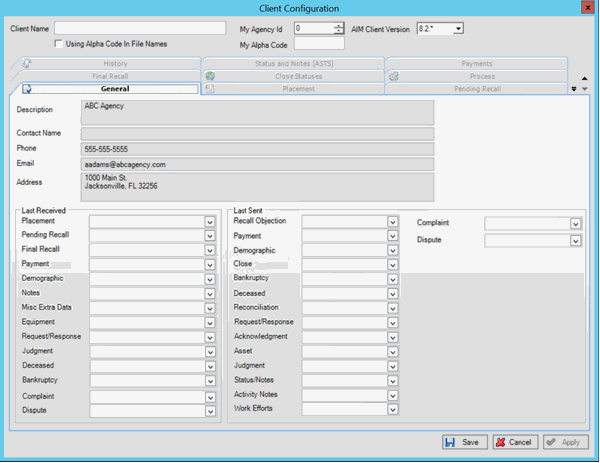
-
Click the Process tab.
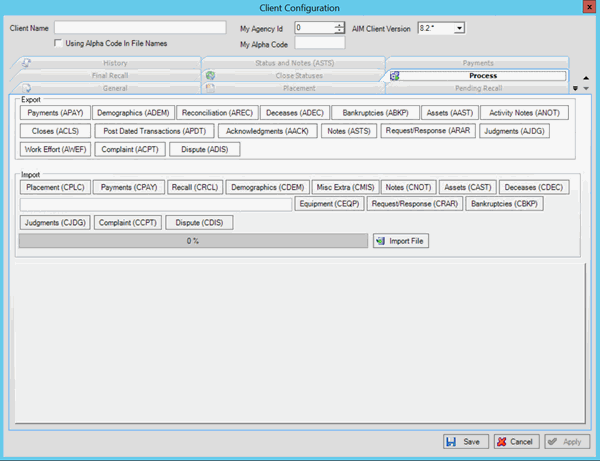
-
In the Import section, click Complaint (CCPT). The Open dialog box appears.
-
Click the Complaints file to import and then click Open. A notification dialog box appears, which shows the number of records in the file.
-
Click OK. Data from the file appears in the preview window.
-
Review the data and then click Import File. When the import process is complete, a notification dialog box appears.
-
Click OK.
-
To review any processing errors, click the History tab.