- Contents
AIM Receiver Help
Log on to AIM Receiver Manager
Use the Latitude Logon dialog box to log on to AIM Receiver Manager.
To log on to AIM Receiver Manager
-
Do one of the following:
-
On your desktop, click the shortcut to AIM Receiver Manager.
-
Click Start > All Programs > Latitude Software > Agency Interface Manager > AIM Receiver.
The Latitude Logon dialog box appears.
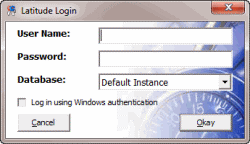
Note: Premises-based clients can use Windows authentication to bind Latitude users to their Windows identity to permit logging on to Latitude automatically. Windows authentication is not available for hosted clients. To log on using Windows authentication, select the Log in using Windows authentication check box and provide your Windows user name and password.
-
In the User Name box, type your Latitude user name.
-
In the Password box, type your Latitude password. As you type your password, periods display instead of the typed characters.
-
Click Okay. The AIM Receiver Manager window appears.
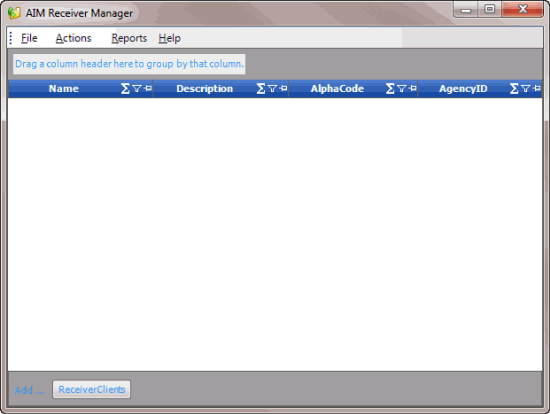
Related Topics
Introduction to AIM Receiver Manager
What's New in AIM Receiver Manager