- Contents
Latitude Help
Bank Codes
Use the Latitude Maintenance window to search for or delete bank codes. Use the Bank Properties dialog box to add or modify bank codes. You use bank codes to set up separate records for each trust account that accepts deposits of funds from your agency.
To add or modify a bank code
-
In the Main Menu window, from the Maintenance menu, click System Codes and Settings. The Latitude Maintenance window appears.
-
In the Navigation pane, do one of the following:
-
To add a bank code, right-click the Bank folder and then click New Bank. The Bank Properties dialog box appears without any values.
-
To modify a bank code, right-click the bank code and then click Properties. The Bank Properties dialog box appears with the current values.
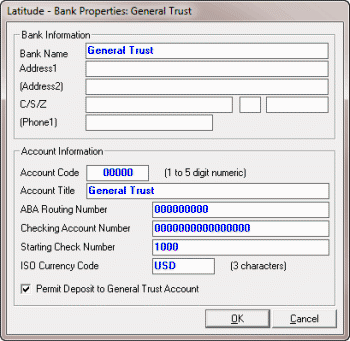
Account Code: A numeric code up to five digits in length that your agency uses to identify the account internally.
Account Title: Title for the account (could include a customer name).
Checking Account Number: Your agency’s checking account number for the trust account.
Starting Check Number: (optional) If your agency is printing checks using Latitude Invoices, type the first check number to use.
ISO Currency Code: Not available.
Permit Deposit to General Trust Account: Allows money collected and split among linked accounts having different banks to deposit to the General Trust initially. This process affects linked account selection in the Arrangements Wizard, as the system only includes accounts that deposit to the same trust or general trust in the same payment arrangement.
-
Complete the information and then click OK.