- Contents
Enable Latitude Payment Vendor Gateway Permission
Use the Enable Latitude Payment Vendor Gateway permission to specify whether users can use the Payment Vendor Gateway for sending transactions through the Vendor Payment Batch Wizard.
Location
In the Latitude Permissions and Policies Editor window, expand the Payment Processing folder and then click Enable Latitude Payment Vendor Gateway.
Scope
This permission is available for the following scopes:
-
System
-
Business Class
-
Customer Group
-
Customer
Policy
This policy allows your organization to specify Payment Vendor Gateway settings. Enhance Latitude to support multiple vendors by allowing configuration at the Customer and Customer Group Scope.
PVG at Customer Scope Enhancement
There are 3 new permissions that allow for using an alternate PVG Vendor Plugin at Customer/Customer Group scope overriding the System policy.
This feature will only work for newly created Customer codes which do not have previously tokenized payment instruments or future tokenized payments.
It DOES NOT perform any sort of Token Conversion. The new permissions are located in the PaymentProcessing folder in the Policy editor and named "Credit Card Vendor", "ACH Vendor" and
"Paper Draft Vendor". The previously existing permissions for Vendor Information still work the same way at System or Customer level scopes and will apply to using a Customer level PVG Plugin.
When using Payment Vendor Batch Wizard, users can create a single batch as normal and payments are routed to the configured PVG Vendor. For ACH and Paper Draft, the feature is not compatible
if using NACHA or Direct Check and can only be used if the System level PVG Plugin is a web service type plugin (non flat file). It is highly advised to reach out to Latitude tech support before configuring this feature.
-
URL for Latitude Payment Vendor Gateway: URL for Payment Vendor Gateway. The default value points to an IIS server that Latitude uses (primarily for hosted clients). If you are not using Latitude in a hosted environment, set up an IIS server to host the service.
-
Select the Vendor for Batch and Real Time Credit Card Processing: Default vendor your organization uses for credit card processing. The system requires other parameter settings in the Credit Card Vendor Information permission.
-
Select the Vendor for Batch ACH Processing: Default vendor your organization uses for ACH processing. The system requires other parameter settings in the ACH Vendor Information permission.
-
Select the Vendor for Batch Paper Draft Processing: Default vendor your organization uses for paper draft processing. The system requires other parameter settings in the Paper Draft Vendor Information permission.