- Contents
Vendor Payment Batch Wizard Help
Group Data in the Details Data Grid
You can group the data in a data grid based on one or more column headings you select. If you select multiple column headings, the wizard groups data based on the first column heading selected. The wizard then sorts the data within the first group, by the second column heading selected.
To group data in the Details data grid
-
On the Details tab of the Vendor Batch Review Page, drag and drop a column heading into the space indicated.

-
To view the grouped data, click the plus sign (+).

-
To add groups within a group, drag and drop column headings.
-
By default, the wizard sorts the data in ascending order by the group specified. To change the sort to descending order, click the group name. To return the sort to ascending order, click the group name again.
-
To delete a grouping, click the group name and drag it back to the data grid area.