- Contents
WorkFlow Designer Help
Create a Linked Accounts Query
Use the Linked Accounts Query dialog box to create a query that defines the linked accounts to include in a distribution.
To create a linked accounts query
-
Create or open a workflow with a Desk Distribution activity. For more information, see Create a Workflow or Modify a Workflow.
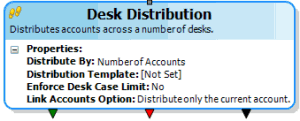
-
On the workflow tab, double-click the Desk Distribution activity. The Edit Distribution Activity dialog box appears.
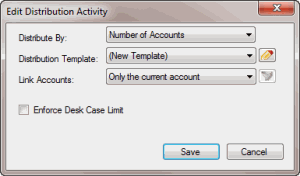
-
In the Link Accounts list box, click Specific linked accounts and then click the Link Accounts icon. The Linked Accounts Query dialog box appears.
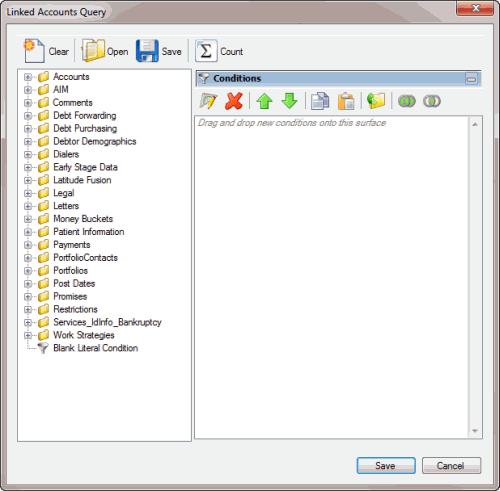
-
Specify conditions to define the linked accounts to include in the distribution and then click Save.
Note: The method for creating and managing conditions is the same as for user-defined event conditions. For more information, see the related topics section in User-defined Event Conditions.
-
In the Edit Distribution Activity dialog box, click Save. WorkFlow Designer updates the Desk Distribution activity in the workflow.