- Contents
WorkFlow Designer Help
Post Date Entered
Use the Edit Post Date Entered Activity dialog box to specify the criteria for determining whether a user established a post-dated transaction payment arrangement for an account during a specified time period. Determination begins when the account reaches this activity. Post-dated transactions include post-dated checks, paper draft, ACH, or credit cards. Post-dated transactions that a user added previously do not evaluate to true.
To modify a Post Date Entered activity
-
Create or open a workflow with a Post Date Entered activity. For more information, see Create a Workflow or Modify a Workflow.
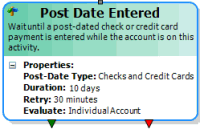
-
On the workflow tab, double-click the Payment Reversed activity. The Edit Post Date Entered Activity dialog box appears.
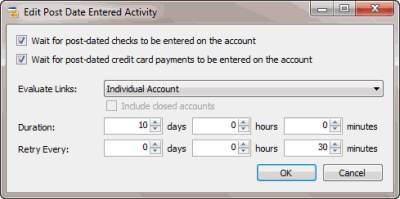
Wait for post-dated checks to be entered on the account: If selected, the activity waits for a post-dated check entry on the account.
Wait for post-dated credit card payments to be entered on the account: If selected, the activity waits for a post-dated credit card payment entry on the account.
Evaluate Links: Indicates whether to evaluate the condition against all linked accounts or just specific accounts.
Individual Account: Evaluates the account that is moving through the workflow only.
Link Driver: Evaluates the link driver account only, even if the account that is moving through the workflow is not the link driver account.
Custom Group: Evaluates all linked accounts within the specified custom customer group.
Customer: Evaluates all linked accounts belonging to the same customer as the account moving through the workflow.
Class of Business: Evaluates all linked accounts belonging to the same class of business as the account moving through the workflow.
Branch: Evaluates all linked accounts belonging to the same branch as the account moving through the workflow.
Department: Evaluates all linked accounts belonging to a desk within the same department as the account moving through the workflow.
Team: Evaluates all linked accounts belonging to a desk within the same team as the account moving through the workflow.
Desk: Evaluates all linked accounts belonging to the same desk as the account moving through the workflow.
All Accounts: Evaluates all linked accounts.
Include closed accounts: If selected, evaluates accounts that fit the link criteria, even if they are in a 998 or 999 queue level (closed status).
Duration: Amount of time for the account to wait in this activity if the account evaluates as false when it enters this activity. If the duration expires and a user doesn't establish a post-dated transaction payment arrangement on the account, the account moves to the activity connected to the false (red) endpoint. If you didn't connect an activity to this endpoint, the account stops processing.
Days: Number of days to wait in this activity.
Hours: Number of hours to wait in this activity.
Minutes: Number of minutes to wait in this activity.
Retry Every: Frequency in which to reevaluate the account to determine whether it meets the condition. The WorkFlow Engine reevaluates the account as many times as the retry setting fits within the duration.
Days: Number of days to wait before re-evaluating.
Hours: Number of hours to wait before re-evaluating.
Minutes: Number of minutes to wait before re-evaluating.
-
To wait for a post-dated check entry on the account, select Wait for post-dated checks to be entered on the account.
-
To wait for a post-dated credit card payment entry on the account, select Wait for post-dated credit card payments to be entered on the account.
-
In the Evaluate Links list box, click the evaluation method for linked accounts. If you selected Custom Group, do the following:
-
Click the Search icon next to the Evaluate Links list box. The Select Custom Customer Group dialog box appears.
-
Click the custom group and then click Open. WorkFlow Designer populates the Custom Group box in the Edit Post Date Entered Activity dialog box with the specified custom group.
-
To include closed accounts in the evaluation, select Include closed accounts.
-
In the Duration section, do the following:
-
To wait a specific number of days, in the days box, type or use the arrows to specify the number of days to wait.
-
To wait a specific number of hours, in the hours box, type or use the arrows to specify the number of hours to wait.
-
To wait a specific number of minutes, in the minutes box, type or use the arrows to specify the number of minutes to wait.
-
In the Retry Every section, do the following:
-
To retry for a specific number of days, in the days box, type or use the arrows to specify the number of days to wait.
-
To retry for a specific number of hours, in the hours box, type or use the arrows to specify the number of hours to wait.
-
To retry for a specific number of minutes, in the minutes box, type or use the arrows to specify the number of minutes to wait.
Note: You can use a combination of days, hours, and minutes for the duration and retry settings.
-
Click OK. WorkFlow Designer updates the Post Date Entered activity in the workflow.