- Contents
WorkFlow Designer Help
Resume Workflow
Use the Edit Resume WorkFlow Activity dialog box to resume a paused workflow.
To modify a Resume Work Flow activity
-
Create or open a workflow with a Resume Work Flow activity. For more information, see Create a Workflow or Modify a Workflow.
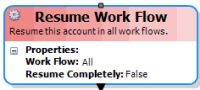
-
On the workflow tab, double-click the Resume Work Flow activity. The Edit Resume WorkFlow Activity dialog box appears.
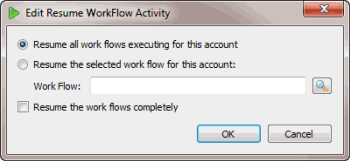
-
Do one of the following:
-
To resume all workflows running for this account, click Resume all work flows executing for this account.
-
To resume a specific workflow for this account, click Resume the selected work flow for this account. Next to the Work flow box, click the Search icon. In the Select WorkFlow dialog box, click the workflow and then click Open.
-
In the Edit Resume WorkFlow Activity dialog box, to resume every instance of a paused workflow, select Resume the work flows completely. For example, use this option when other Pause activities in other workflows pause a workflow and you want to resume those workflows also.
-
Click OK. WorkFlow Designer updates the Resume Work Flow activity in the workflow.