- Contents
WorkFlow Designer Help
Start Workflow
Use the Edit Start WorkFlow Activity dialog box to start a workflow within a workflow.
There is one difference between the Start Work Flow activity and the Raise Event activity. With the Start Work Flow activity, the WorkFlow Engine ignores the event settings and begins processing accounts at the first activity. With the Raise Event activity, accounts use the event settings (delay, priority, action, and re-entrance) in the attached workflow.
To modify a Start Work Flow activity
-
Create or open a workflow with a Start Work Flow activity. For more information, see Create a Workflow or Modify a Workflow.
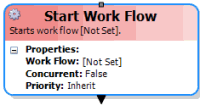
-
On the workflow tab, double-click the Start Work Flow activity. The Edit Start WorkFlow Activity dialog box appears.
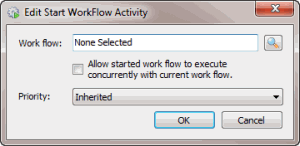
-
Next to the Work flow box, click the Search icon. The Select WorkFlow dialog box appears.
-
Click the workflow and then click Open. WorkFlow Designer populates the Work flow box in the Edit Start WorkFlow Activity dialog box with the specified workflow.
-
To allow a started workflow to run concurrently with this workflow, select Allow started work flow to execute concurrently with current work flow. If cleared, the current workflow pauses and waits for the started workflow to finish before resuming.
-
In the Priority list box, click the priority to assign to this activity.
-
Click OK. WorkFlow Designer updates the Start Work Flow activity in the workflow.