- Contents
Add Extra Data
Use the Extra data tab to specify information such as contact information for the debtor's landlord.
To add extra data
-
In the Main Menu window, from the Data Entry menu, click New Business. The New Business window appears.
-
Click the Extra Data tab.
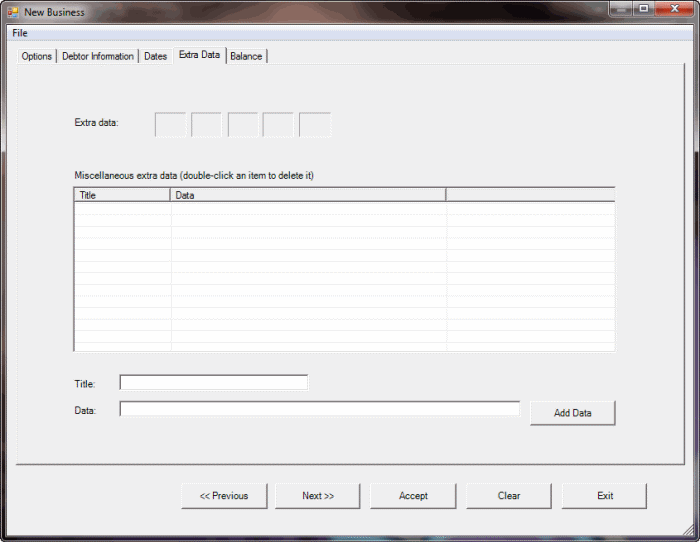
-
To add information such as contact information for the debtor's landlord, do the following:
-
Click in one of the Extra data boxes. The Extra Data dialog box appears.
-
In the Code list box, click a code. Boxes for that code appear. For example, if you select "LL," boxes appear to allow you to specify contact information for the debtor's landlord.
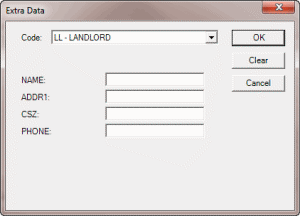
-
Complete the information and then click OK. The selected code appears in the Extra Data box on the Extra Data tab. You can add information for up to five codes.
Note: to modify a code, in the Extra Data box, click the code and follow the previous steps.
-
To add information not available on any of the other tabs in the New Business window, do the following:
-
In the Title box, type a title to represent the information (for example, Lease Agreement Number).
-
In the Data box, type a value to associate to the title (for example, type the lease agreement number).
-
Click Add Data. The title and data appear in the data grid. Add more titles and data as needed.
Note: To remove an item from the data grid, double-click the item.
-
When finished with this tab, do one of the following:
-
Click Next>> to save the information and display the next tab.
-
Click Accept to save the information and close the New Business window.
Related Topics
Balance



