- Contents
Maintain System Settings
Use the Settings tab in the Control File Properties dialog box to specify system-wide default settings.
To maintain system settings
-
In the Main Menu window, from the Maintenance menu, click System Codes and Settings. The Latitude Maintenance window appears.
-
In the menu bar, click File and then click Control File Properties. The Latitude - Control File Properties dialog box appears.
-
Click the Settings tab.
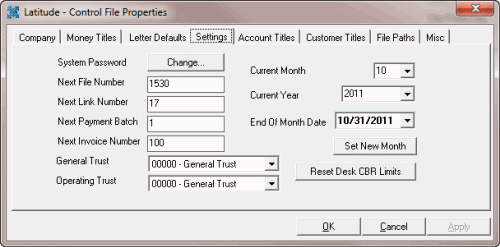
Change...: Allows the administrator account user to reset the administrator account password.
Next File Number: Unique number to assign to the next new debtor account. The system assigns the next sequential file number to each account added thereafter. We recommend that you don't change this number after importing accounts initially.
Next Link Number: Unique number to assign to the next link created. A link number identifies a group of debtor accounts that you linked together. The system assigns the next sequential link number to each link created thereafter.
Next Payment Batch: Unique number to assign to the next payment batch created for entering payments into Latitude. The system assigns the next sequential payment batch number to each payment batch created thereafter.
Next Invoice Number: Unique number to assign to the next invoice generated by Latitude Invoices. The system assigns the next sequential invoice number to each invoice created thereafter.
General Trust: Account used for deposits when the customer doesn't have a trust account assigned. The account assigned as the General Trust account initially (upon upgrade or conversion) is the bank account with the lowest code (number) assigned.
Operating Trust: Account used for transaction surcharge deposits. You can use the same bank as the General Trust account. The account assigned initially (upon upgrade) is the bank account with the lowest code (number) assigned.
Current Month: Current processing month for Latitude. Only change the month using this list box during system implementation or when Latitude by Genesys Support instructs you to. All other times, click Set New Month instead.
Current Year: Current processing year for Latitude. Only change the year using this list box during system implementation or when Latitude by Genesys Support instructs you to. All other times, click Set New Month instead.
End of Month Date: Last posting day for the current month. This value isn't necessarily the last calendar day of the month. Used for MTC collections report projections.
Set New Month: Advances the accounting period to the next month and, if applicable, year.
Note: Process payments, adjustments, invoices, new business imports, and reports for the current month and year before changing the accounting period. For example, you can process May business in June as long as you haven't changed the accounting period to June.
Reset Desk CBR Limits: Resets the number of Credit Bureau Requests (CRBs) to zero (0) for all desks. Desks have a limit on the number of CBRs they can request each month. When you change the accounting period, reset the number of CBRs.
-
To change the administrator password, do the following:
-
Next to System Password, click Change... The Change System Password dialog box appears.
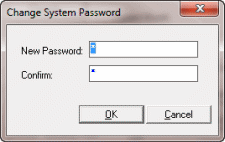
-
In the New Password and Confirm boxes, type the new password and then click OK.
-
To increment the current month and year after processing is complete for the month, do the following:
-
Click Set New Month. A confirmation dialog box appears.
-
Click Yes. The system sets the Current Month box to the next month. If it's the end of the year, the system sets the Current Year box to the next year.
-
Verify that the correct date is in the End Of Month Date box. If the date is incorrect, in the End Of Month Date box, select the correct date from the calendar.
-
To reset the number of CBRs to zero (0) for all desks, click Reset Desk CBR Limits.
-
Complete the remaining information on the tab and then click OK.



