- Contents
Assign a Customer to a parent Customer
Use the Customer Properties dialog box to assign a customer to a parent customer. Use parent customers to combine invoices for multiple customers under one invoice. For example, your agency can hold accounts for a major company that has several subsidiaries. Assign the subsidiary name to the account and reference it when working those debtor accounts. You can "roll up" invoicing to the parent company by assigning the subsidiaries to the parent customer account.
Important! Once you assign customers to a parent customer, you can no longer invoice the customers separately. To create the invoices, select the parent customer.
To assign a customer to a parent customer
-
In the Main Menu window, from the Maintenance menu, click System Codes and Settings. The Latitude Maintenance window appears.
-
In the Navigation pane, click the Customers folder.
-
Do the steps to Search for a Customer to locate and open the parent customer record.
-
Click the Invoice tab. The system sets the Parent Customer to "None."
-
Click the Open icon
 . The Customer Groups
dialog box appears.
. The Customer Groups
dialog box appears.
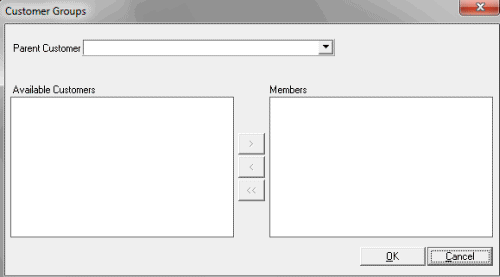
-
In the Parent Customer list box, click the parent customer.
-
In the Available Customers list box, click the customer to add to the parent customer and then click the right arrow to move the customer to the Members list box.
-
Repeat the previous step to add any additional customers to the parent customer and then click OK.



