- Contents
Add a Dispute
Use the Add Dispute dialog box to add a dispute for the account.
To add a dispute
-
In the Task Panel navigation tree, click Disputes.

-
Click Add.
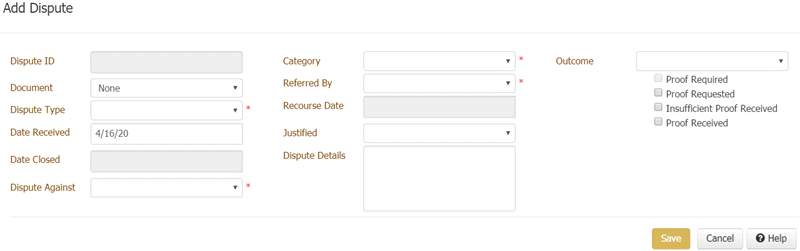
Dispute ID: Unique code that Latitude assigns to identify the dispute.
Document: Unique code that identifies the document associated to the dispute.
Dispute Type: Type of dispute, such as possible fraud or incorrect trace.
Date Received: Dispute received date.
Date Closed: Dispute closed date. When you close the dispute. Latitude populates this box with the current date.
Dispute Against: Person that the dispute is against, such as client or third party.
Category: Dispute category, such as fraud or wrong trace.
Referred By: Person who referred the dispute, such as a third party or the client.
Recourse Date: Recourse approval date.
Justified: Indicates whether the dispute is justified.
Dispute Details: Details regarding the dispute.
Outcome: Outcome of the dispute, such as account on hold or unable to resolve.
Proof Required: If selected, your organization requires proof of the dispute.
Proof Requested: If selected, your organization requested proof of the dispute.
Insufficient Proof Received: If selected, your organization received proof that is insufficient.
Proof Received: If selected, your organization received proof of the dispute.
-
Complete the information and then click Save.



