- Contents
Add a Note About Your Dialer Status (PureConnect)
Use the Status Notes dialog box to add a message regarding your current Dialer status.
Note: If you are logged on to a campaign, you cannot add a note about your status until you request a break. For more information, see Request a Break (PureConnect).
To add a note about your Dialer status
-
On the status bar of the PureConnect Dialer Agent Interface, click the arrow next to your current status. A list of available statuses appears.
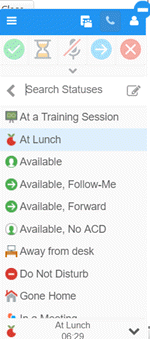
-
Next to the Search Statuses box, click the Edit icon. The Status Notes dialog box appears. The information that displays depends on your status.
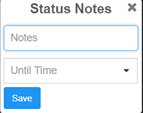
-
In the Notes box, type a message regarding your status.
-
Specify the following data based on your status:
|
Status |
Other Data to Provide |
|
At a Training Session |
Until Date: Date your status ends. Until Time: Time your status ends. |
|
At Lunch |
Until Time: Time your status ends. |
|
Available, Follow Me |
Until Date: Date your status ends. |
|
Available, Forward |
Number: Your forwarding phone number. |
|
In a Meeting |
Until Date: Date your status ends. Until Time: Time your status ends. |
|
On Vacation |
Until Date: Date your status ends. |
|
Out of the Office |
Until Date: Date your status ends. Until Time: Time your status ends. |
|
Out of Town |
Until Date: Date your status ends. Until Time: Time your status ends. |
-
Click Save.
Note: Your status doesn't change automatically when this time ends. You must change your status manually.
-
To view the note, click the Hamburger menu and then click Directory. The Directory page appears, with your message and any other status data under your user ID.
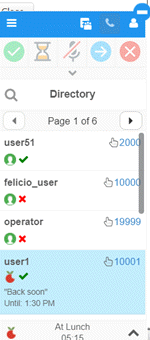
Related Topics
Change Your Dialer Status (PureConnect)
Modify or Remove a Dialer Status Note (PureConnect)



