- Contents
Change Your Dialer Status (PureConnect)
Use the Status page to change your status in the PureConnect Dialer Agent Interface.
Note: If you are logged on to a campaign, you cannot change your status until you request a break. For more information, see Request a Break (PureConnect).
To change your Dialer status
-
On the status bar of the PureConnect Dialer Agent Interface, click the arrow next to your current status. A list of available statuses appears.
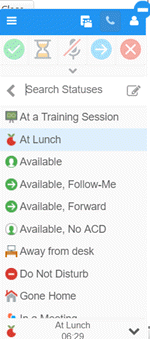
-
To search for a status, in the Search Statuses box, begin typing the status for which to search. Statuses that match your search criteria appear.
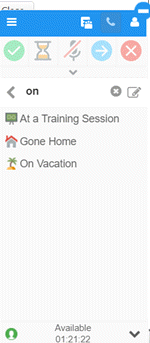
For more information about possible available statuses, see Possible Status Values in the Interaction Client Help.
-
Click a status. If you changed your status to "Available, Forward", the Status Notes dialog box appears.
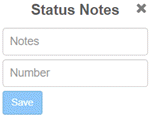
-
If the Status Notes dialog box appears, do the following:
-
In the Notes box, type a message regarding your status.
-
In the Number box, type your forwarding phone number and then click Save.
Your status changes and the status timer restarts.
Related Topics
Add a Note About Your Dialer Status (PureConnect)
Modify or Remove a Dialer Status Note (PureConnect)



