- Contents
View User Directory (PureConnect)
Use the Directory page to view a list of users who are logged on to Interaction Dialer.
To view the user directory
-
In the PureConnect Dialer Agent Interface toolbar, click the Hamburger menu and then click Directory.
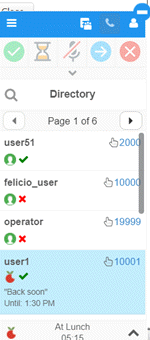
[User ID]: User name for the user logged on to Interaction Dialer.
[Phone Extension]: User's phone extension number.
[Current Status]: Icon that represents the user's current status in the Dialer Agent Interface. For example, the Apple icon indicates that the user is at lunch. For more information about these icons, see Dialer User Statuses (PureConnect).
[Logged on Status]: Icon that represents whether a user is logged on or off. A green check mark indicates that the user is logged on. A red X indicates that the user is logged off.
[Note]: Note the user added regarding the user's current status.
[Status End Time]: Time that the user indicated that the status will end. The system doesn't change the status automatically when the status time ends. Users must change their status manually.
-
To call a user's extension, click the user's extension number. The system dials the user's extension number.
Related Topics
Change Your Dialer Status (PureConnect)
Add a Note About Your Dialer Status (PureConnect)



