- Contents
Modify or Remove a Dialer Status Note (PureConnect)
Use the Status Notes dialog box to modify or remove a message regarding your current status in the PureConnect Dialer Agent Interface.
Note: If you are logged on to a campaign, you cannot modify or remove a note about your status until you request a break. For more information, see Request a Break (PureConnect).
To modify or remove a note about your Dialer status
-
On the status bar of the PureConnect Dialer Agent Interface, click the arrow next to your current status. A list of available statuses appears.
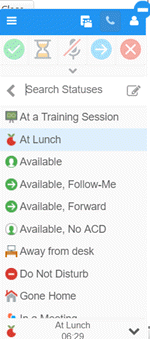
-
Next to the Search Statuses box, click the Edit icon. The Status Notes dialog box appears.
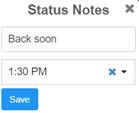
-
In the Notes box, do one of the following:
-
To change your message, type a new message regarding your status.
-
To remove your message, delete the text.
-
In the Until Time list box, do one of the following:
-
To change the end time, click the new end time for your status.
-
To delete the end time, click the X.
-
Click Save.
Related Topics
Change Your Dialer Status (PureConnect)
Add a Note About Your Dialer Status (PureConnect)



