- Contents
Change a Desk Assignment
Use the Change Account Desk dialog box to assign an account to another desk. The desks that are available to you include your desk and your supervisor's desk. If you don't have Change Desk Permission, the Branch & Desk menu is not available.
Desks that the system excludes from the list include:
-
Desks assigned to the account.
-
Desks that you don't have permission to which to assign accounts.
-
Desks that are duplicates (for example, your desk is the same as the team supervisor desk).
-
Desks not assigned to an active user, such as vacant desks.
To change a desk assignment
-
In the Account toolbar, click Branch & Desk and then click Choose Desk.
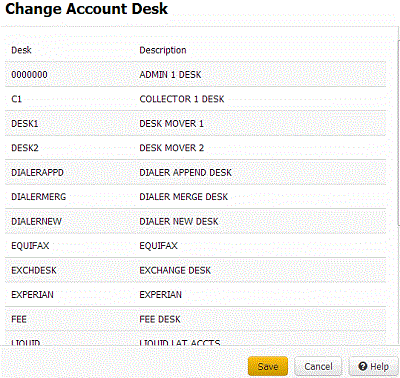
-
Click the desk and then click Save.
Tip: You can also select a desk from the "quick-pick" list in the Branch & Desk menu.



