- Contents
Modify a Complaint Category
Use the Complaint Category panel to modify a complaint category.
To modify a complaint category
-
In the Navigation pane, click System Codes and Settings > Accounts > Complaint Category.
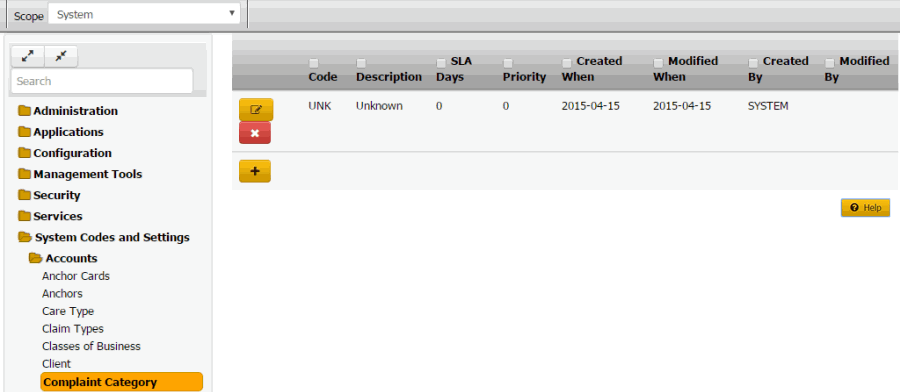
Code: Code that identifies the complaint category.
Description: Description of the complaint category.
SLA Days: Number of days after receiving the complaint that you have to resolve it before breaching the Service Level Agreement (SLA).
Priority: Priority level that determines when the Complaint Department works the complaint.
Created When: Date and time a user created this complaint category.
Modified When: Date and time a user last modified this complaint category.
Created By: User who created this complaint category.
Modified By: User who last modified this complaint category.
-
Click the Edit icon. The complaint category appears in edit mode.
-
Modify the information and then click the check mark.



