- Contents
AIM Receiver Help
Configure Pending Recalls
Use the Pending Recall tab in the Client Configuration window to configure pending recalls and objections for a client.
To configure pending recalls
-
In the AIM Receiver Manager window, in the Name column of the data grid, click the Client icon. The Client Configuration window appears, with the General tab selected.
-
Click the Pending Recall tab.
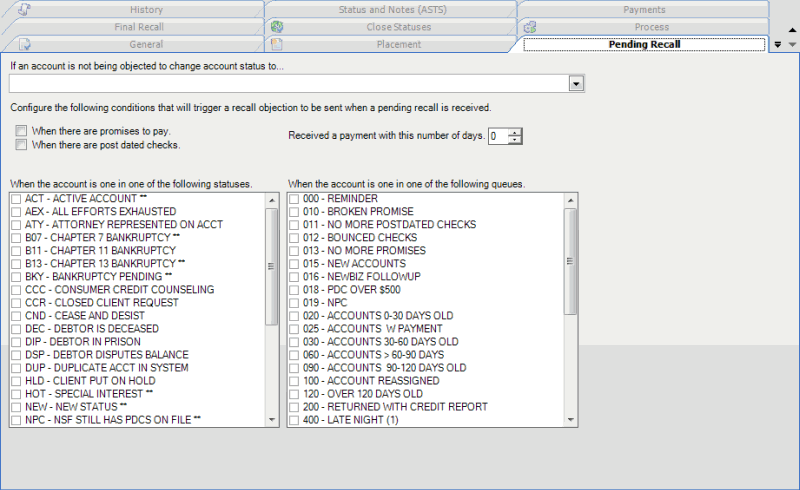
[Account Status]: Status to change an account to when you aren't objecting to an account recall.
When there are promises to pay: If selected, when AIM Receiver Manager receives a pending recall request for an account with a promise-to-pay arrangement, it triggers a recall objection.
When there are post dated checks: If selected, AIM Receiver Manager receives a pending recall request for an account with post-dated check or credit card transactions, it triggers a recall objection.
Received a payment with this number of days: Number of days after AIM Receiver Manager receives a payment that it no longer triggers a recall objection. If AIM Receiver Manager receives a payment before the number of days have passed, it triggers a recall objection.
When the account is in one of the following statuses: If a check box is selected, that account status triggers a recall objection.
When the account is in one of the following queues: If a check box is selected, that work queue triggers a recall objection.
-
Complete the information and then click Apply.



