- Contents
AIM Receiver Help
Configure Requests and Responses
Use the Request/Response tab in the Client Configuration window to configure requests and responses for a client.
To configure requests and responses
-
In the AIM Receiver Manager window, in the Name column of the data grid, click the Client icon. The Client Configuration window appears, with the General tab selected.
-
Click the Request/Response tab.
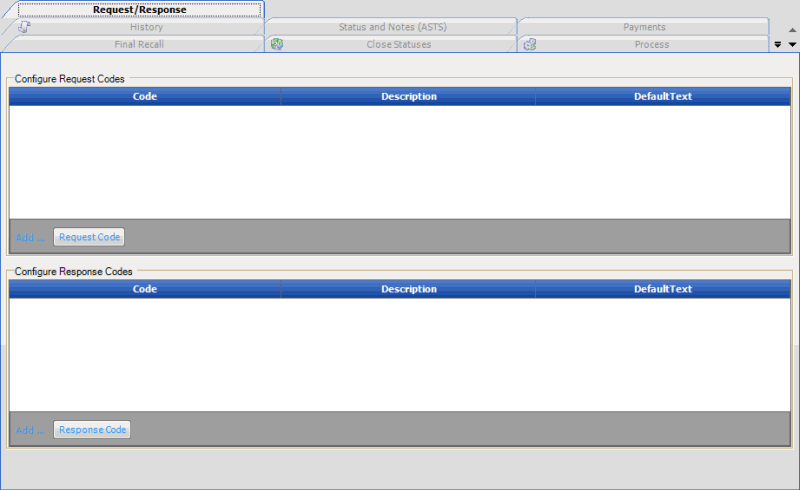
Configure Request Codes
Code: Code that identifies the request.
Description: Description of the request.
DefaultText: Default text to include in the request.
Configure Response Codes
Code: Code that identifies the response.
Description: Description of the response.
DefaultText: Default text to include in the response.
-
To add a request code, click Request Code. AIM Receiver Manager adds a blank row to the data grid.
-
To add a response code, click Response Code. AIM Receiver Manager adds a blank row to the data grid.
-
Complete the information and then click Apply.



