- Contents
AIM Receiver Help
Export Payments for Multiple Clients
Use the Export option in the Actions menu to export payments and adjustments that your organization received for accounts that clients placed with your organization.
To export payments for multiple clients
-
In the menu bar, click Actions > Export > Payments. The Browse for Folder dialog box appears.
-
Click the folder to export the files to and then click OK. The Invoice Selector dialog box appears.
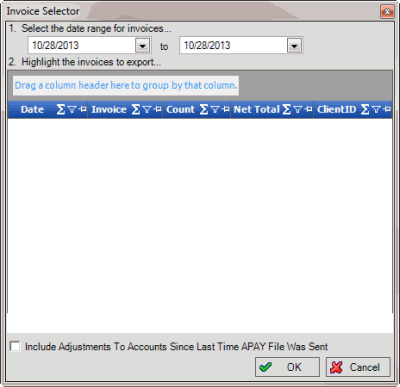
-
Specify the date range for the invoices to include in the export file. The dialog box displays all invoices that your organization generated during the specified date range.
-
Click the invoices to include in the export file. The Net Total signifies the total payments and reversals combined.
Tip: To select multiple sequential invoices, press and hold the Shift key and then click the first and last sequential invoice. To select multiple non-sequential invoices, press and hold the Ctrl key and then click each invoice.
-
To include invoiced DA (decreasing adjustment) or DAR (decreasing adjustment reversal) transactions in the export file, select the Include Adjustments to Accounts Since Last Time APAY File Was Sent check box.
-
Click OK. The Save As dialog box appears.
-
Click the folder to save the export file to and then click Save. A notification dialog box appears.
-
Click OK.



