- Contents
AIM Receiver Help
Import Account Notes
Use the Process tab in the Client Configuration window to import notes that the client added or updated after placing the accounts with your organization. The import file only includes user notes, not system notes.
To import account notes
-
In the AIM Receiver Manager window, in the Name column of the data grid, click the Client icon. The Client Configuration window appears, with the General tab selected.
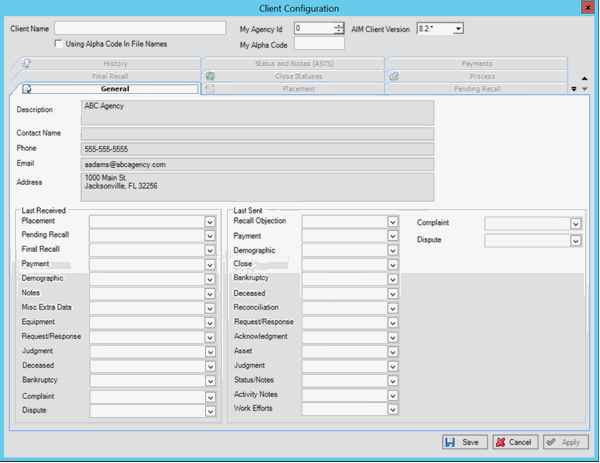
-
Click the Process tab.

-
In the Import section, click Notes (CNOT). The Open dialog box appears.
-
Click the Notes file to import and then, in the Import section, click Open. A notification dialog box appears, which shows the number of records in the file.
-
Click OK. Data from the file appears in the preview window.
-
Review the data and then click Import File. When the import process is complete, a notification dialog box appears.
-
Click OK.
-
To review any processing errors, click the History tab.



