- Contents
AIM Receiver Help
Import Account Recalls
Use the Process tab in the Client Configuration window to import pending and final recalls received from the client for accounts that the client placed with your organization. For pending recalls, AIM Receiver Manager creates an objection file automatically for accounts that match the criteria specified on the Pending Recall tab. For final recalls, AIM Receiver Manager closes and returns accounts to the client with a queue level of "999" and a status of "RCL." Also, AIM Receiver Manager moves accounts to the desk specified on the Final Recall tab.
To import account recalls
-
In the AIM Receiver Manager window, in the Name column of the data grid, click the Client icon. The Client Configuration window appears, with the General tab selected.
-
Click the Pending Recall tab.
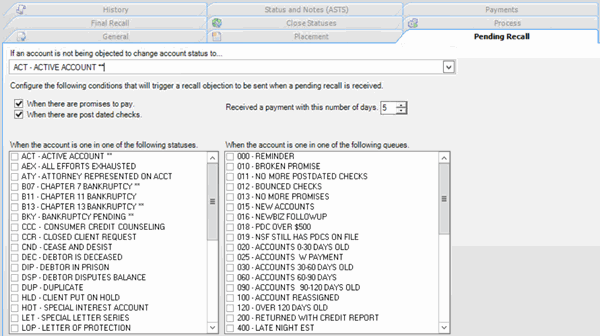
-
Verify that the configuration is correct.
-
Click the Final Recall tab.

-
Verify that the configuration is correct.
-
Click the Process tab.

-
In the Import section, click Recall (CRCL). The Open dialog box appears.
-
Click the Recall file to import and then click Open. A notification dialog box appears, which shows the number of records in the file.
-
Click OK. Data from the file appears in the preview window.
-
Review the data and then click Import File.
-
If the import file contains pending recalls, AIM Receiver Manager creates an objection file and displays a dialog box. In the dialog box, click the folder to save the file to and then click Save.
-
In the notification dialog box, click OK.
-
To review any processing errors, click the History tab.



