- Contents
AIM Receiver Help
View Client History
Use the History tab in the Client Configuration window to view transaction history for a client.
To view client history
-
In the AIM Receiver Manager window, in the Name column of the data grid, click the Client icon. The Client Configuration window appears, with the General tab selected.
-
Click the History tab.

-
Specify the date range for which to view transaction history and then click Get History. Transactions that occurred within the specified time frame appear in the data grid.
-
To view detail for a transaction, in the data grid, click in the File Name box and then click the Detail icon. The History Details dialog box appears.
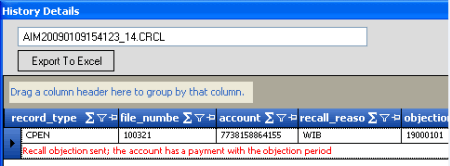
-
To export the data to Microsoft Excel, do the following:
-
Click Export to Excel. The Save As dialog box appears.
-
In the File name box, type a name for the file and then click Save.



