- Contents
Invoices Help
Reprint an Invoice
Use the Summary of Invoices tab in the Invoices window to reprint an invoice.
Note: The data grid includes invoices for parent customers only. If you select a child customer, the Invoices program displays the parent customer number to reference.
To reprint an invoice
-
In the Invoices window, in the Navigation pane, click the customer or invoicing group for which to display invoices.
-
Click the Summary of Invoices tab.
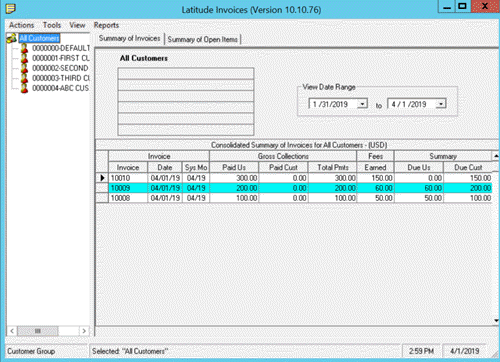
-
To change the date range for which to display invoices, click the arrow next to the date range boxes and click a beginning and ending date.
-
In the data grid, right-click the invoice and then click Reprint Selected Invoice.
Tip: To select multiple sequential invoices, press and hold the Shift key and click the first and last sequential invoice. To select multiple non-sequential invoices, press and hold the Ctrl key and click each individual invoice. Click Reprint All Selected.
-
Do one of the following:
-
To preview the invoice before reprinting, click Preview. The invoice appears in the Report Viewer window. For more information, see Report Viewer.
-
To print the invoice without previewing it first, click Printer.