- Contents
Latitude Help
View Events for an Account
Use the Events panel to view events that occurred for the account displayed in the Work Form.
To view events for an account
-
In the Reference Panel navigation bar, click Available Panels and then click Events.
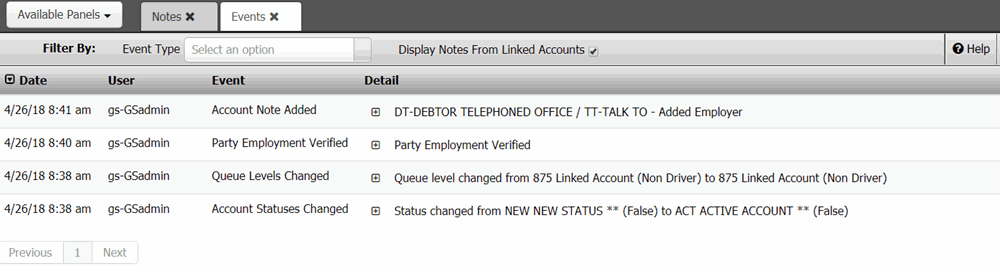
Event Type: If selected, only displays events that match the specified event type.
Display Notes From Linked Accounts: If selected, displays notes for this account and the accounts linked to this account. If cleared, displays notes for this account only.
Date: Date and time the event occurred. To change the sort order, click the arrow in the Date column heading.
User: ID and name of the user who started the event.
Event: Event that occurred.
Detail: Information about the event.
-
To limit the interactions to a specific event type, in the Event Type box, click the event type. Only the events that match the specified event type appear in the panel.
Tip: To clear the filter, click in the Event Type box and then click the blank option. All events appear in the panel.
-
To view details for an event, in the Detail column, click the plus sign (+). The event details appear.
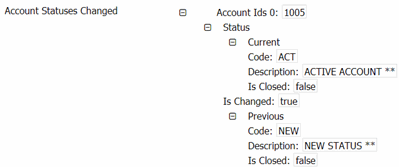
Tip: To hide the details, click the minus sign (-).