- Contents
Latitude Console Help
Adjust a Balance
Use the Payment tab on the Account tab in the Payment Entry window to adjust the balance for a DA or DAR batch. These adjustments are not calculated fees.
To adjust a balance
-
In the Main Menu window, from the Apps menu, click Payment Entry. The Payment Entry window appears.
-
Do one of the following:
-
If you know the file or account number, do the steps to Retrieve an Account by Account Number.
-
To search for an account using simple search, do the steps to Search for an Account Using Simple Search.
-
To search for an account using advanced search, do the steps to Search for an Account Using Advanced Search.
-
On the Account tab in the Payment Entry window, click the Payment tab.
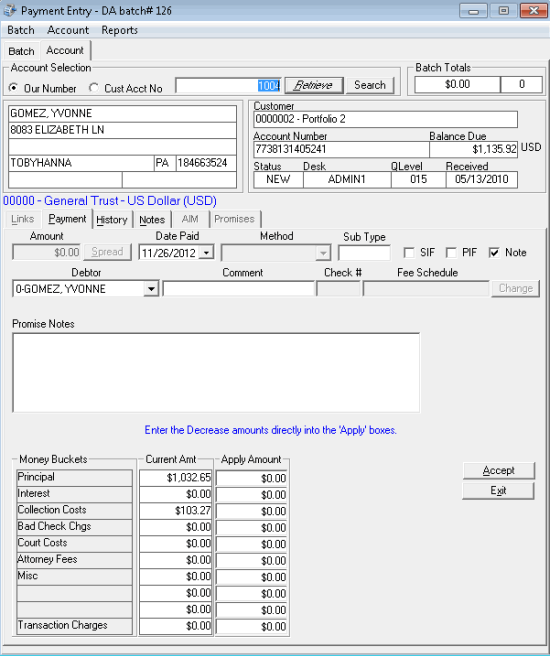
-
Complete the information. The Date Paid is the adjustment date.
-
Ensure that you selected the Note check box to have the system add an adjustment note to the account.
-
In the Apply Amount boxes, type the adjustment amount for each applicable money bucket.
Note: Do NOT type in negative amounts. For a DA batch, the system decreases the account balance. For a DAR batch, the system increases the account balance.
-
Click Accept.
Related Topics