- Contents
Latitude Console Help
Change the Desk Assigned to an Account
Use the Select Desk dialog box to change the desk assigned an account.
To change the desk assigned to an account
-
In the Main Menu window, from the Apps menu, click Payment Entry. The Payment Entry window appears.
-
Do one of the following:
-
If you know the file or account number, do the steps to Retrieve an Account by Account Number.
-
To search for an account using simple search, do the steps to Search for an Account Using Simple Search.
-
To search for an account using advanced search, do the steps to Search for an Account Using Advanced Search.
-
On the Account tab in the Payment Entry window, click the Payment tab.
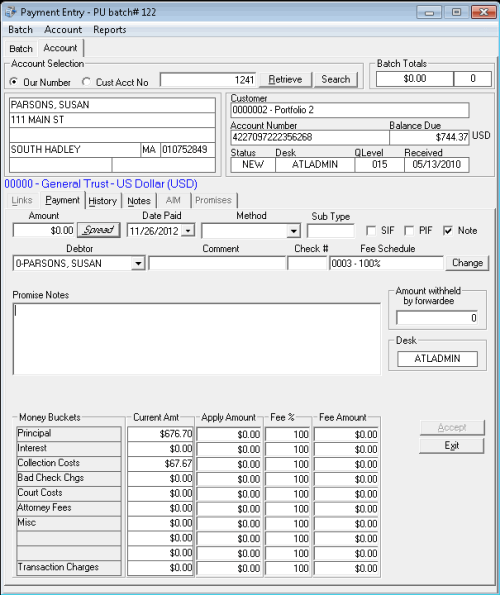
-
Click in the Desk box. The Select Desk dialog box appears.
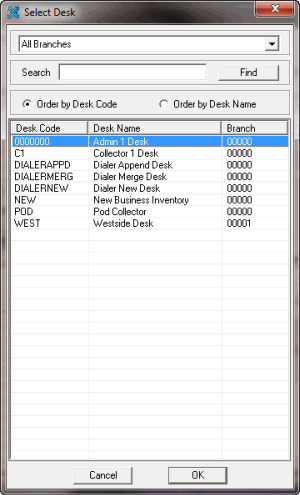
-
To display desks for a specific branch, in the Branch box, click a branch.
-
To search for a desk by desk code or desk name, in the Search box, type one or more characters and then click Find.
-
The search results are sorted by desk code by default. To sort the search results by desk name, click Order by Desk Name.
-
To select a desk, double-click the desk or click the desk and then click OK. The system populates the Desk box on the Payment tab with the select desk code.
Related Topics