- Contents
Latitude Console Help
View a Promise Note
Use the Promise Note dialog box to review promise notes for the account. You can use promise notes for:
-
NSF accruals or to hold payment entry until you verify sufficient funds for a specific customer on an account.
-
Fee review for forwarded accounts.
-
Any miscellaneous account-specific information.
Note: If a promise note exists for the account, the Promise Note dialog box displays as soon as the system retrieves the account in the Payment Entry window.
To view a promise note
-
In the Main Menu window, from the Apps menu, click Payment Entry. The Payment Entry window appears.
-
Do one of the following:
-
If you know the file or account number, do the steps to Retrieve an Account by Account Number.
-
To search for an account using simple search, do the steps to Search for an Account Using Simple Search.
-
To search for an account using advanced search, do the steps to Search for an Account Using Advanced Search.
The Account tab in the Payment Entry window appears.
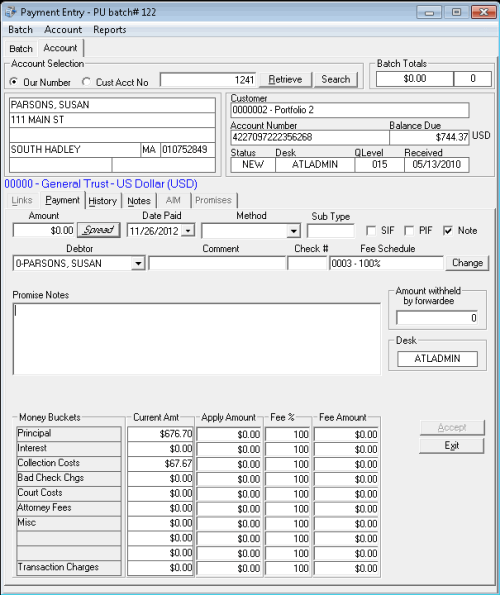
-
In the Account menu, click Display Promise Note. The Promise Note dialog box appears.
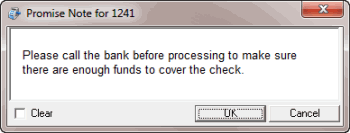
-
To delete a note, select the Clear check box and then click OK.
Related Topics