- Contents
Interaction Connect Help
My Schedule
Requirements: You need the Customize Client Security right to display the My Schedule view. For additional requirements, see Agent Optimizer Features and Requirements.
Tip: To display the My Schedule view, see Add or Close Views.
The My Schedule view enables you to view your schedule in Week, Month, or List modes.
Week view
See your schedule for a week at a glance.
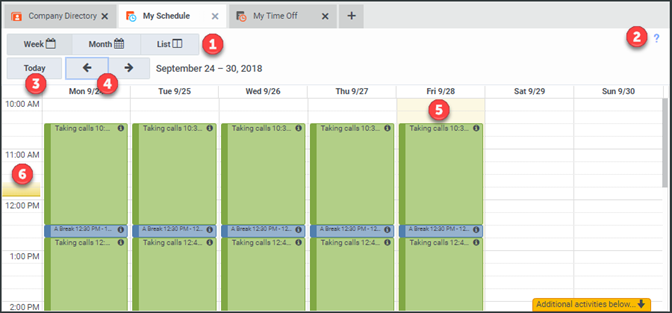
|
1 |
Alternate views |
To display a week, month, or list view of your schedule, click one of these controls. |
|
2 |
Help for current tab |
To display help for the Schedule tab, click this help icon. |
|
3 |
Today |
To return to today’s schedule, click this control. |
|
4 |
Previous and next controls |
To navigate through views of past, current, and future schedules, click these controls. |
|
5 |
Current day |
A contrasting background indicates the current day’s schedule. |
|
6 |
Current time |
A bar indicates the current time. |
Month view
The Schedule Month view displays the start and end times for your shift on each day. To display schedule details for a selected day, click the information icon in the selected day.
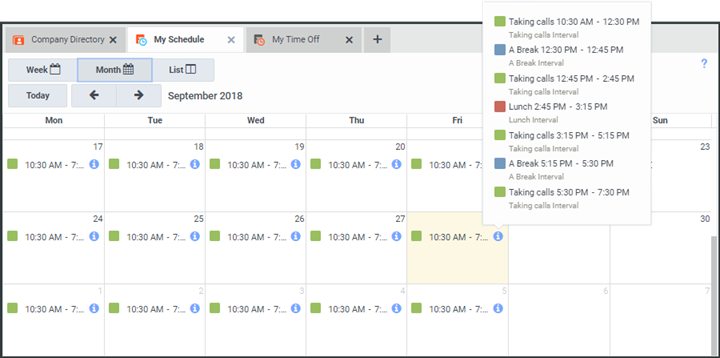
List view
The Schedule List view displays schedule details for each day.
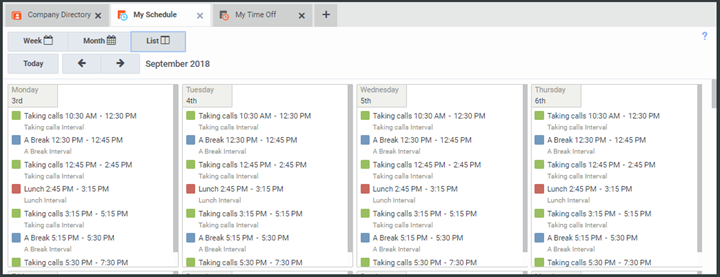
Related Topics



