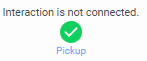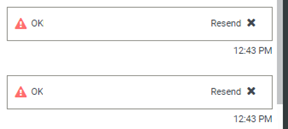- Contents
Interaction Connect Help
Facebook Direct Messages
Your customers and other third parties can send direct messages from your company's Facebook page. PureConnect routes these direct messages as interactions to a designated Facebook Direct Message Workgroup.
You respond to a direct message interaction in the Current Interaction view. This view creates a similar experience to a Chat interaction. The interaction continues until you disconnect the interaction. If someone replies or comments in the same direct messaging thread after you disconnect the original interaction, PureConnect creates a new interaction.
Note: You cannot initiate a direct message exchange from Interaction Connect. You can only reply.
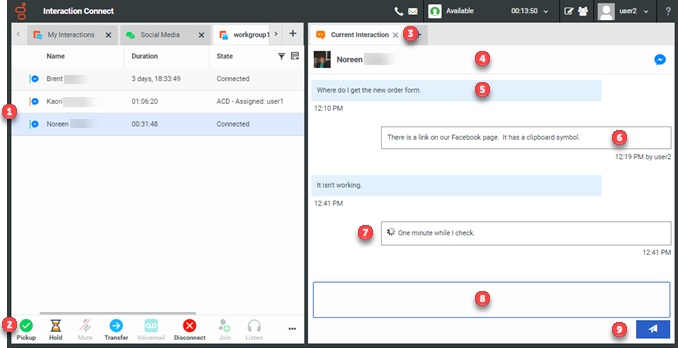
|
1 |
The line next to the Facebook direct message interaction icon indicates the interaction state. For example, green is connected, orange is held, red is disconnected, and light blue is alerting. |
|
2 |
To pick up, place on hold, transfer, record, or disconnect a Facebook interaction, use the Queue Control toolbar buttons. The Pickup button also appears in the Current Interaction view for alerting and held interactions.
Note: You cannot forward or listen to a Social Media interaction. |
|
3 |
The selected interaction appears in the Current Interaction view as a Social Media direct message exchange. |
|
4 |
The name of the customer or other third party who initiated the direct message exchange appears here. The interaction type icon identifies this as an exchange of Facebook Direct Messages.
|
|
5 |
Direct messages from the customer or other third party have a blue background. |
|
6 |
Your replies have a white background. |
|
7 |
A progress spinner appears while PureConnect is sending your messages. It disappears when the message has been sent. If the message is not sent within a time out limit, you have the option to retry the message. If PureConnect detects a duplicate message or other error, you can resend the message or delete it.
|
|
8 |
Type your direct message here. Or you can use a stored response. See Use Response Management in a Social Media conversation. |
|
9 |
To send your message, click this button. |
Related Topics