- Contents
Interaction Connect Help
View and Edit Interaction Properties
You can view extended information for a completed interaction or make notes during the interaction.
To view interaction details, do one of the following:
-
In My Interactions, select an interaction and click the Interaction Properties, Interaction Log, or Interaction Notes sidebar control.
-
In Call History, select an interaction and click the Properties button. To select which interaction properties to display, click Notes or Log.
Properties
If your system is configured to use Account Codes and Wrap-Up codes and you have the appropriate rights, you can assign these codes in the Interaction Properties sidebar.
Note: The Wrap-Up code you view or assign applies only to the interaction segment created when you were connected to the interaction.
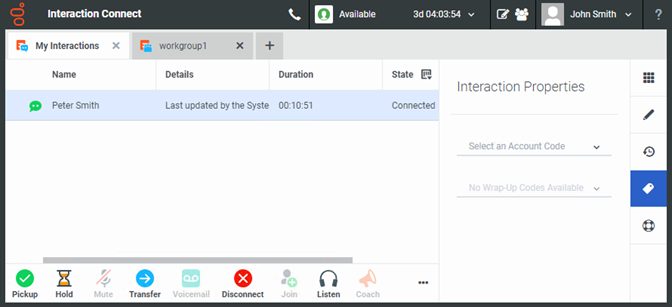
Log
The Log describes changes in the interaction’s state. This information goes into a log file and is used for reporting purposes.
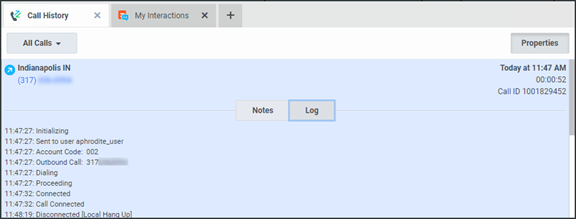
Notes
Notes record information typed by an agent about an interaction.
Note: You can take notes on an interaction only while the interaction is selected and active, during a call, for example.
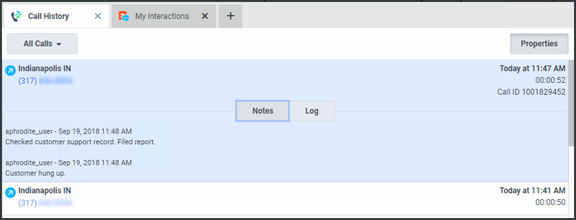
To take notes on an interaction:
-
In My Interactions, select an interaction. In the Sidebar area, click the Interaction Notes control.
Result: The Interaction Notes sidebar appears.
-
In the New Note text box, type the notes.
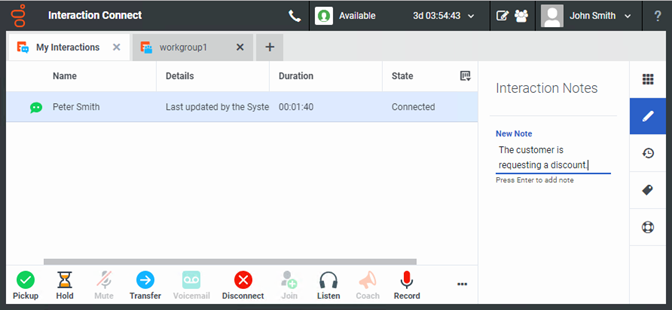
-
Press Enter.
Result: The text appears in the Interaction Notes sidebar.
Tip: You can add additional notes to the same interaction while it is in progress.
Related Topics




