- Contents
Interaction Connect Help
Working with Speed Dial Views
Requirements: You need the Can Create Speed Dials Security right to enable you to Create a Speed Dial View. Your CIC administrator can also set server parameters that limit the number of contacts you can display in a Speed Dial view.
Speed Dial View Limits
The CIC administrator can use the MaxSpeedDialPageSize server parameter to specify the maximum number of directory records that can appear in a Speed Dial view. This parameter works in conjunction with DefaultSpeedDialPageSize.
-
If the CIC administrator does not define DefaultSpeedDialPageSize and the requested number of directory contacts is greater than MaxSpeedDialPageSize, the number of contacts returned is less than or equal to 25.
-
If the CIC administrator defines only DefaultSpeedDialPageSize, the number of contacts returned is equal to DefaultSpeedDialPageSize.
-
If the CIC administrator defines both MaxSpeedDialPageSize and DefaultSpeedDialPageSize and the requested number of contacts is less than or equal to MaxSpeedDialPageSize, then the requested number of contacts is returned. If greater than MaxSpeedDialPageSize, the DefaultSpeedDialPageSize number of contacts is returned.
-
If the CIC administrator does not define either MaxSpeedDialPageSize or DefaultSpeedDialPageSize, the number of contacts returned is less than or equal to 25.
Speed dial views provide a quick way to dial frequently called contacts. The entries within a speed dial view show the name, user status, and the default number for each contact. The default number is a hyperlink you can click to dial the contact. Or, click the down arrow next to the default phone number for a contact. The list contains all the phone numbers available for the selected contact. Click any of these numbers to dial.
Note: CIC sorts the Speed Dial entries by display name.
Your CIC administrator can enable Speed Dial views to display photos or other images for CIC users in a Speed Dial view when you maximize tiles. If no photo is available, a generic image appears on the speed dial entry. The color of the circle indicates the contact's availability based on CIC status. For more information, see Speed Dial Features.
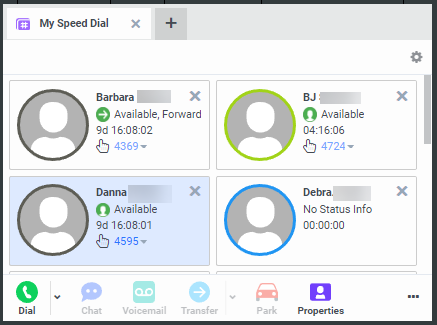
When you create a speed dial view, you determine whether the view is private or public. Private speed dial views are visible only to the person who creates the view. Public speed dial views are visible to everyone who uses a CIC client.
Note: When you add a view, private Speed Dial views and Directory views display a lock icon next to their name in the Available items list.
Related Topics



