- Contents
Interaction Conference Administration Guide
Install Interaction Conference Web Server
This procedure explains how to install the Interaction Conference web server components, including the Web Administrator application – a set of .NET webpages that allow administrators to schedule and manage conference calls. This procedure assumes that the web server is operational as a prerequisite.
This section explains the typical wizard-based installation procedure, which we recommend. You can optionally install the Interaction Conference Web Administrator using command-line parameters that specify the website name, application name, and application pool name. To run the install that way, see Optionally install Interaction Conference Web Server using command-line parameters.
Note: If you intend to use a unique or dedicated website name for Interaction Conference (rather than the default site name), define that site in IIS before you start the installation.
On the IIS Web Server:
-
Run InteractionConferenceWebServer_20xx_Rx.msi.
The Interaction Conference Web Server (.msi) installation program is included in the Interaction Conference .iso download files available on the PureConnect Product Downloads page: https://help.genesys.com/pureconnect/secure/Downloads.aspx -
If you are prompted to grant the program permission to run, click Run.
-
Click Next to proceed past the welcome page of the installation wizard.
If setup has been run before, you are given the option to Change, Repair, or Remove files. These options do not appear on a first-time install. -
To change the folder in which the setup program installs Interaction Conference:
-
Click Browse in the Custom Setup page.
-
Browse to the target folder and click OK to select it.
-
Click Next.
-
Note: To accept the default folder (recommended), click Next.
-
On the Website Information page, select the website to use with Interaction Conference:
-
-
If you have configured more than one website, choose a site from the WebSite Name drop-down list.
-
Use the default or type your own Application Name and Application Pool Name. The install creates an application and an application pool with the specified names.
-
Click Next.
-
-
From the CIC Server Name page, enter the name of the primary CIC server that Interaction Conference connects to.
-
To complete the installation, click Install.
- The final page of the wizard appears when installation is complete.
Click Finish
to close the wizard.
The installation adds a desktop icon that starts Interaction Conference Web Administrator. You can use this desktop shortcut, or you can browse to http://{IIS_Server_Name}\interactionconference. Log on using the appropriate administrator account on the IIS server.
Installation also adds icons for printable versions of documentation to the desktop. Documentation is provided in PDF and HTML Help formats, in the following folder:
C:\Program Files (x86)\Interactive Intelligence\Interaction Conference Web Server
|
Publication Title |
Files |
|
Interaction Conference Administrator's Guide |
Conference_AG.pdf Conference_AG.chm |
|
Interaction Conference User's Guide |
Conference_UG.pdf Conference_UG.chm |
Related Topics