- Contents
Interaction Attendant Help
Custom Outbound Call Schedule
Custom Outbound Call Schedules select one or more outbound call connections to process.
Node Characteristics frame
Options in this frame name the node, and establish whether or not it is active, logged, or tracked for IVR reporting purposes.
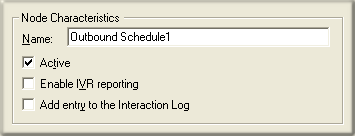
Name field
The label you enter here becomes the name of the node in the tree structure.
Active check box
This check box determines whether or not a schedule is considered by the system. If you uncheck this box, it is as if the schedule doesn't exist. Unchecked schedules are invisible to remote access operations. Note also that the Active check box does not activate an unplanned schedule.
By default, forms are "on", or "active", which means that Interaction Attendant will process them. If you uncheck a form's Active check box, the name of the node turns gray in the tree to indicate that the form is inactive. Interaction Attendant and its handlers will thereafter ignore the form and its children. Use this feature to save a configuration that you are testing. Inactive forms are invisible to callers. When a node is inactive, it appears grayed out in the tree view.
When a schedule node is active, Interaction Attendant examines the schedule to see if it has precedence. When a schedule node is inactive, Interaction Attendant ignores the schedule and does not compare the current date and time to schedule dates and times.
Enable IVR Reporting
This option determines whether or not reporting data will be collected when control passes through this node. Several IVR Reports summarize this information. IVR Reporting is disabled by default. Enable it to capture the date, time and duration of time that the call remained in the node and its children. This option is hidden when Attendant is connected to a server that does not have reporting installed. For more information about this feature, see IVR Reporting Option.
Add entry to the Interaction log
When this option is enabled, information about this node is appended to the call's Interaction Log when the call enters this node. This helps track the path that a call took through Attendant. The Interaction Log is maintained for reporting purposes. See View the Interaction Log for details.
Schedule Greeting frame
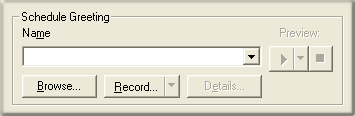
Controls in this frame set a prompt to play when call control is passed to this schedule. If you do not select or record a prompt using the embedded audio controls, no voice prompting will occur. See manage voice prompts.
Repetition frame
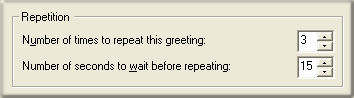
Number of times to repeat this greeting spin control
This value determines the number of times that a greeting message will be played before control is passed to the form's error handler. If you do not modify the default error handling (by pressing the Schedule Error Handling button), the call will be disconnected after the maximum number of playbacks.
Number of seconds to wait before repeating spin control
This sets an interval, in seconds, that Interaction Attendant waits for user input before replaying the wave file.
margin-left: .3in; margin-right: 0in;
By default, a schedule's greeting message is repeated three
times with a 15-second wait for user-input in between. In releases
prior to 2.3, repeat and repetition values were processed, even if the
audio name field was left blank, or its value is <None>. For
example, if the repeat count was 2 and the delay time was 10, the caller
heard 20 seconds of dead air before the default action or error handler
is invoked.
The publish process now sets the repeat count and "seconds to wait
before repeating" count to 0 for schedule nodes that don't have any
audio specified. This prevents callers from hearing dead air if an Attendant
user forgets to set those values to 0.
Schedule Error Handling button

You can optionally set error handling options to trap errors that might occur when menus are processed. The error handler can optionally play a message, and then transfer the call to an operator profile, to a user, station, or workgroup queue, or to any menu that has defined for the server. For details, refer to the Default Error Handler Dialog.
Calls to Process frame
These options select which outbound call connections to process.
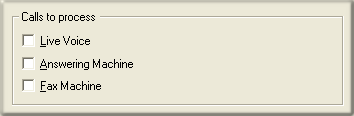
Live Voice
This option processes calls that were answered by a live person.
Answering Machine
This option processes calls that were answered by an answering machine.
Fax Machine
This option processes calls that were answered by a Fax machine.



